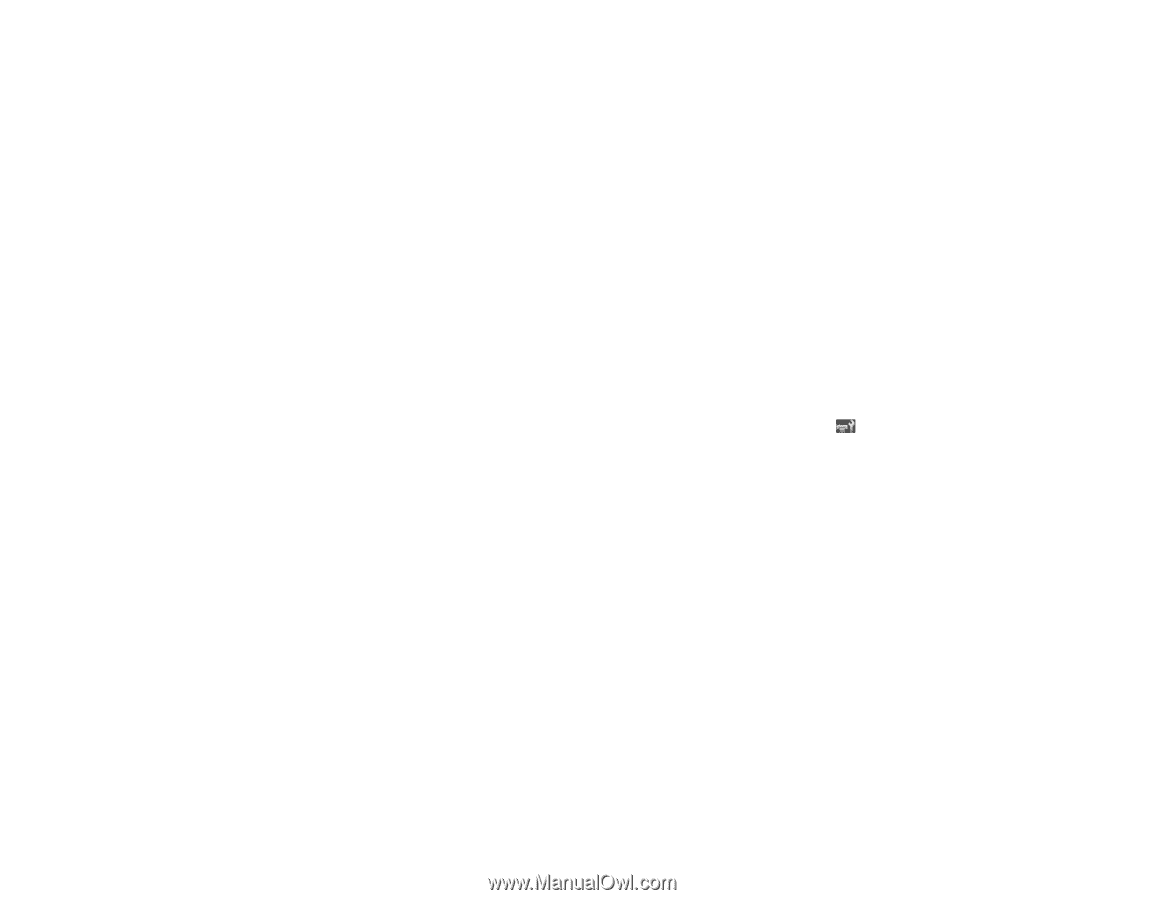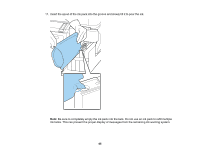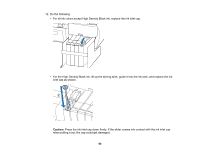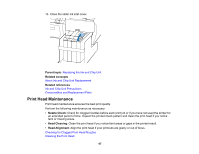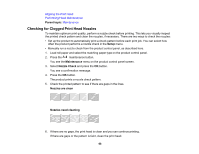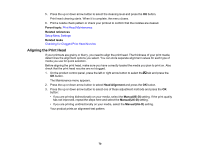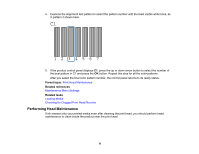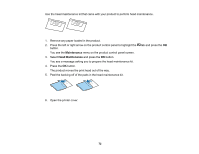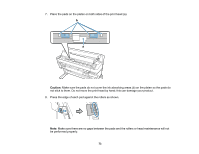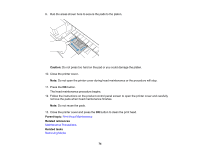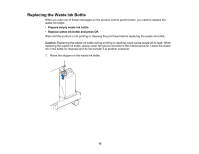Epson F6200 User Manual - Page 70
Aligning the Print Head, Parent topic, Related references, Related tasks, Head Alignment, ManualBi-D
 |
View all Epson F6200 manuals
Add to My Manuals
Save this manual to your list of manuals |
Page 70 highlights
5. Press the up or down arrow button to select the cleaning level and press the OK button. Print head cleaning starts. When it is complete, the menu closes. 6. Print a nozzle check pattern or check your printout to confirm that the nozzles are cleared. Parent topic: Print Head Maintenance Related references Setup Menu Settings Related tasks Checking for Clogged Print Head Nozzles Aligning the Print Head If your printouts are grainy or blurry, you need to align the print head. The thickness of your print media determines the alignment options you select. You can store separate alignment values for each type of media you use for quick selection. Before aligning the print head, make sure you have correctly loaded the media you plan to print on. Also check that the print head nozzles are not clogged. 1. On the product control panel, press the left or right arrow button to select the tab and press the OK button. The Maintenance menu appears. 2. Press the up or down arrow button to select Head Alignment and press the OK button. 3. Press the up or down arrow button to select one of these adjustment methods and press the OK button: • If you are printing bidirectionally on your media, select the Manual(Bi-D) setting. If the print quality has not improved, repeat the steps here and select the Manual(Uni-D) setting. • If you are printing unidirectionally on your media, select the Manual(Uni-D) setting. Your product prints an alignment test pattern. 70