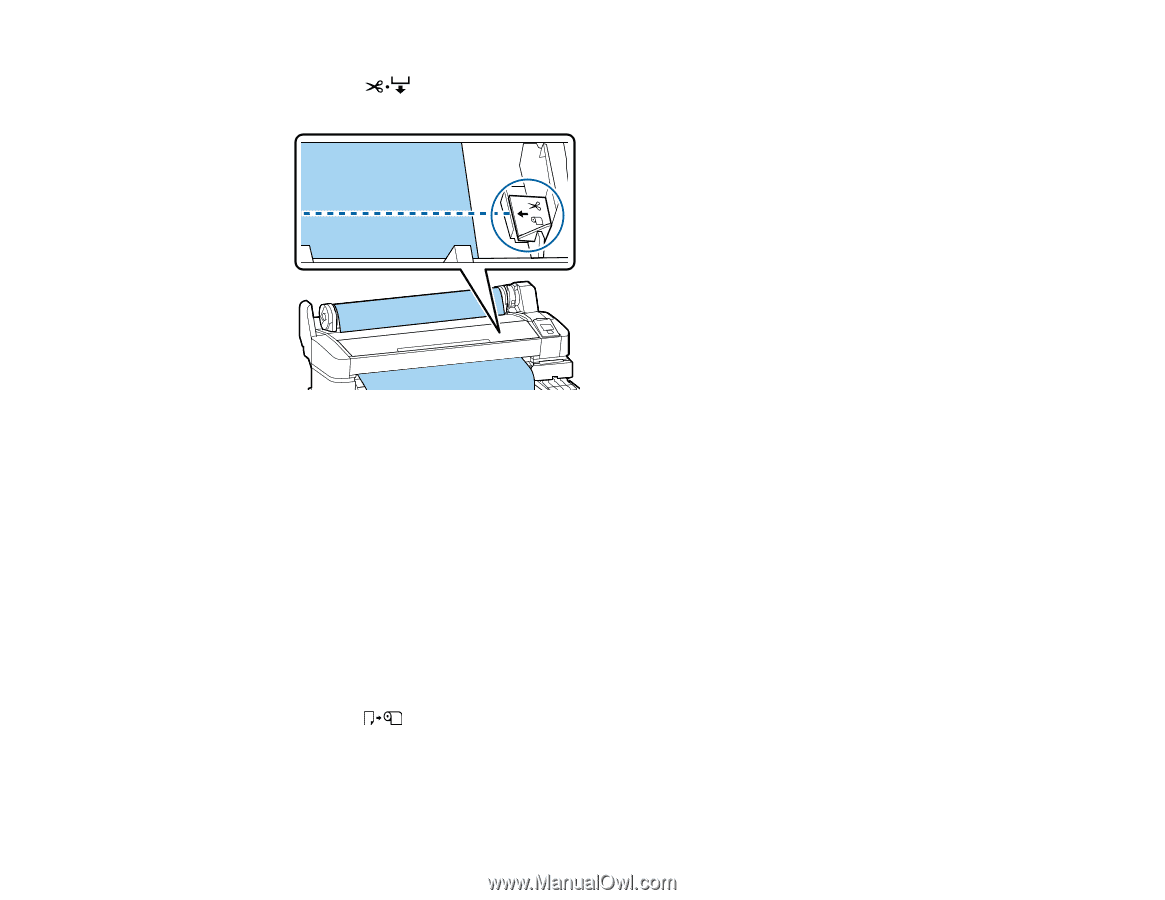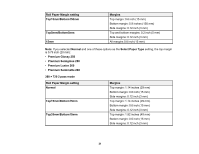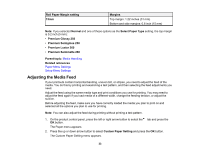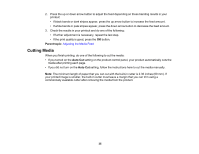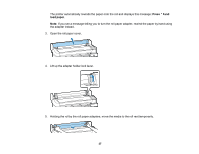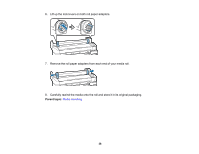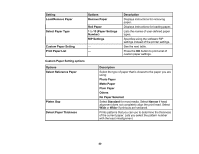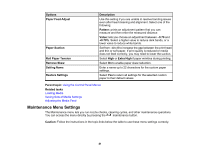Epson F6200 User Manual - Page 36
Removing Media, Parent topic, Related references, Caution, Remove Paper
 |
View all Epson F6200 manuals
Add to My Manuals
Save this manual to your list of manuals |
Page 36 highlights
1. Press the cut/feed media button, look through the printer cover, and press the down arrow button as necessary to align the cut position with the arrow inside the printer. 2. Press the OK button. The printer slowly cuts the media. Parent topic: Media Handling Related references Setup Menu Settings Removing Media After printing, remove the roll paper from your product for the best results. Caution: Always remove media after printing. This avoids creases in the media that may be caused by the pressure rollers. Creased, wavy, or curled media could cause it to jam inside the printer or contact the print head. 1. Press the load/remove paper button. The Load/Remove Paper menu appears on the product control panel screen. 2. Press the up or down arrow button to select Remove Paper and press the OK button. 36