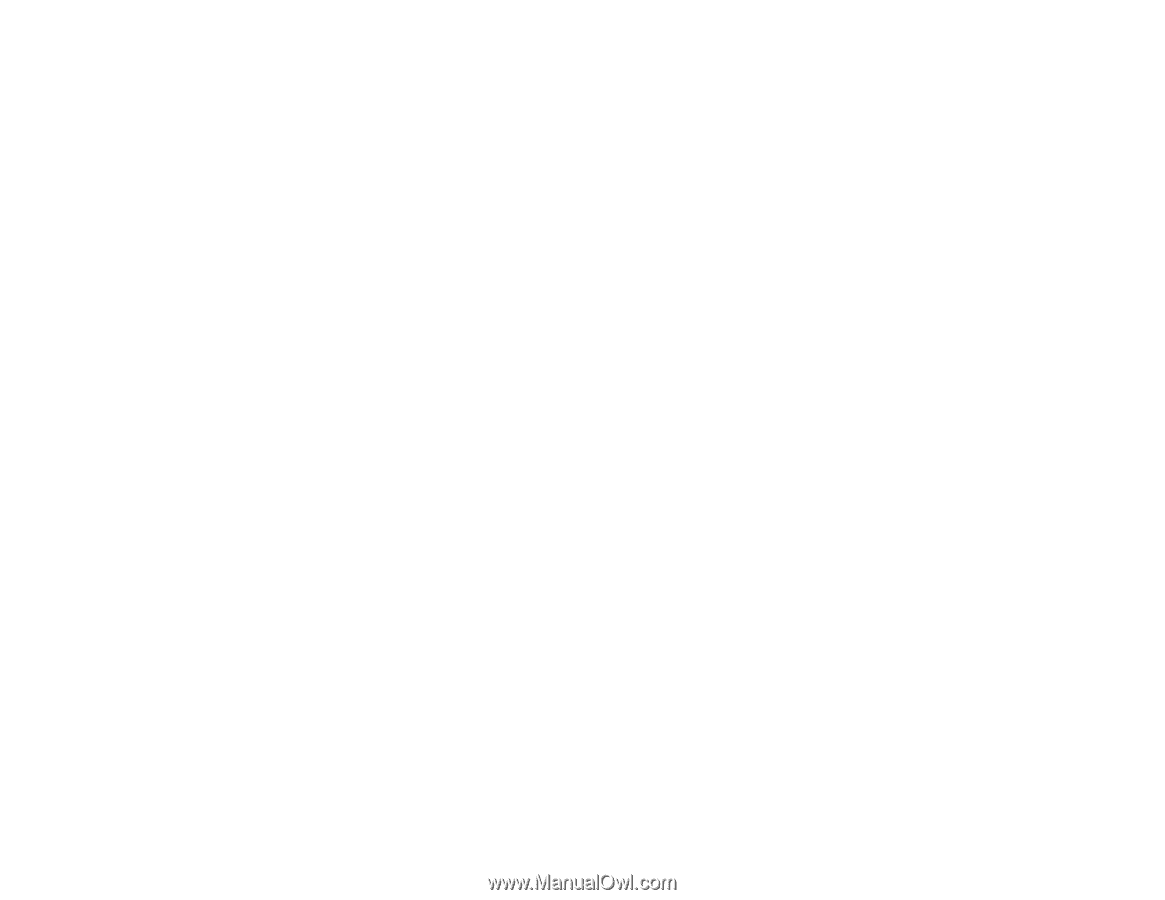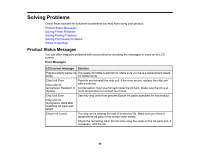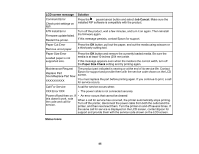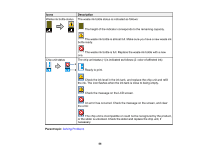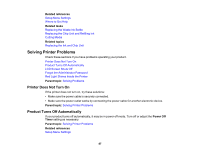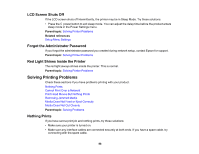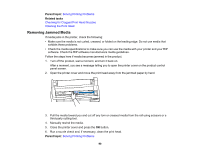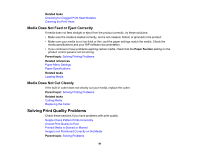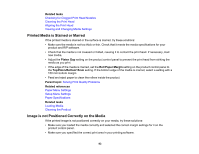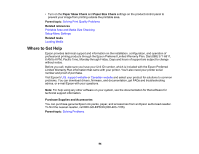Epson F6200 User Manual - Page 89
Cannot Print Over a Network, Print Head Moves But Nothing Prints, Parent topic, Related references
 |
View all Epson F6200 manuals
Add to My Manuals
Save this manual to your list of manuals |
Page 89 highlights
• Check the model and specifications of the interface cable to see if the cable is appropriate for your computer and printer. • If you connected your printer to a USB hub, make sure it is a first-tier hub. If it still does not print, connect your printer directly to your computer instead of the hub. • Make sure the USB hub is recognized correctly on the computer. Disconnect all USB hubs from the computer and connect the printer directly to the computer's USB port. • Make sure the USB cable length does not exceed 10 feet (3 m). Parent topic: Solving Printing Problems Cannot Print Over a Network If you cannot print over a network, try these solutions: • Make sure that your printer is turned on. • If you are using TCP/IP, make sure the printer's IP address is set correctly for your network. If your network does not assign IP addresses using DHCP, set the IP address manually. • Check your wired LAN router or access point to see if the LED for the port to which your printer is connected is on or flashing. If the link LED is off, try the following: • Make sure the Ethernet cable is securely connected to your printer and to your router, access point, switch, or hub. • Try connecting your printer to a different port or a different router, access point, switch, or hub. • Try connecting with a different Ethernet cable. • Try printing to your printer from another computer on the network. Parent topic: Solving Printing Problems Related references Setup Menu Settings Print Head Moves But Nothing Prints If the print head is moving and nothing prints, try these solutions: • Print a nozzle check pattern. If the pattern does not print correctly, clean the print head again. (If the printer has not been used for a long time the nozzles may be clogged.) • If you see the message Motor Self Adjustment on the product control panel screen, the printer is adjusting its internal motor. Wait a few moments for the message to disappear and do not turn off the printer. 89