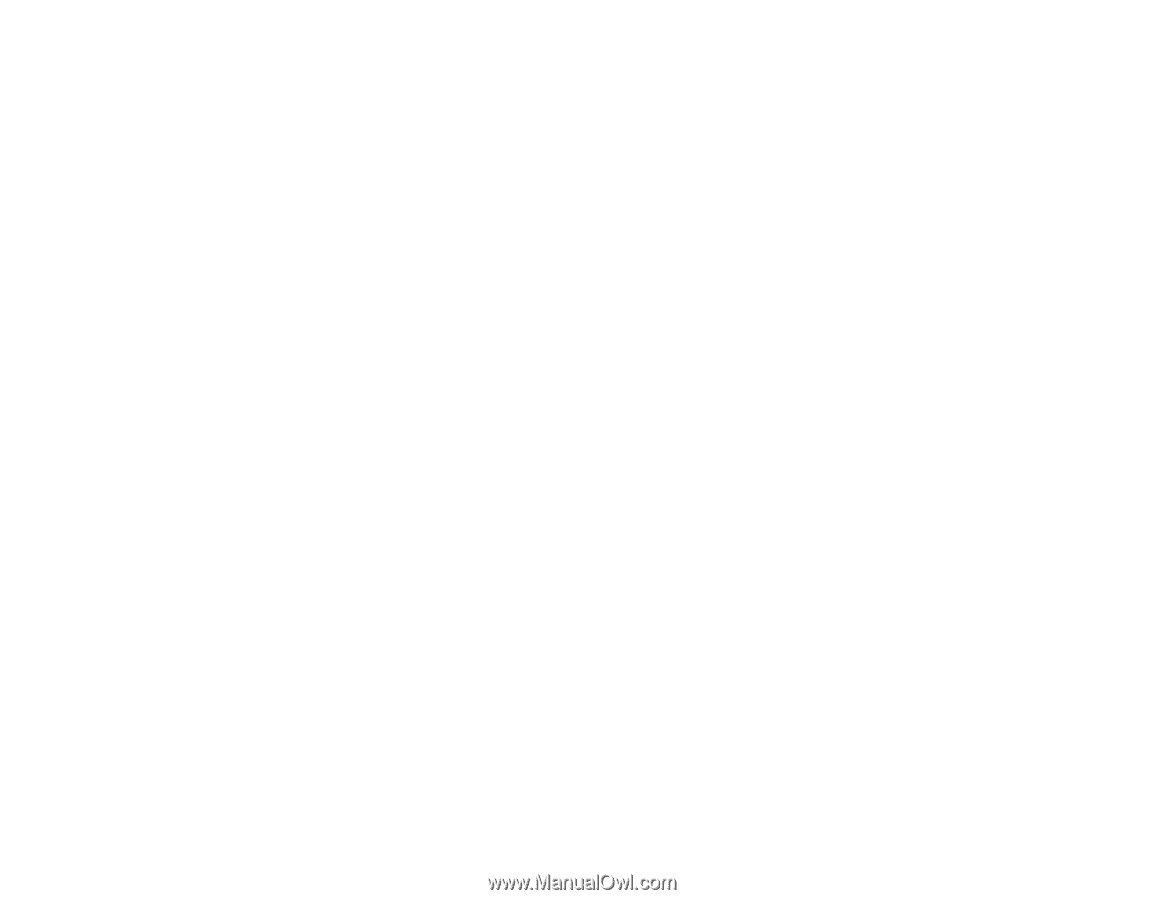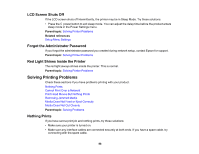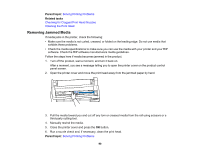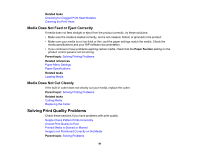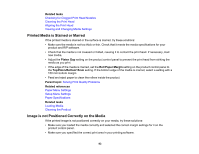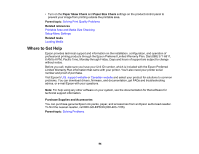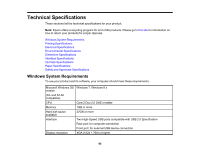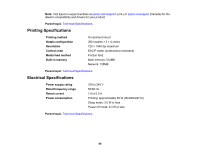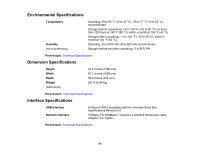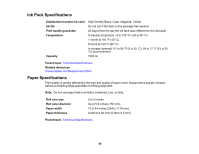Epson F6200 User Manual - Page 93
Printed Media is Stained or Marred, Image is not Positioned Correctly on the Media, Related tasks
 |
View all Epson F6200 manuals
Add to My Manuals
Save this manual to your list of manuals |
Page 93 highlights
Related tasks Checking for Clogged Print Head Nozzles Cleaning the Print Head Aligning the Print Head Viewing and Changing Media Settings Printed Media is Stained or Marred If the printed media is stained or the surface is marred, try these solutions: • Make sure the media is not too thick or thin. Check that it meets the media specifications for your product and RIP software. • Check that the media is not creased or folded, causing it to contact the print head. If necessary, load new media. • Adjust the Platen Gap setting on the product control panel to prevent the print head from striking the media as you print. • If the edge of the media is marred, set the Roll Paper Margin setting on the product control panel to the Top35mm/Bottom15mm setting. If the bottom edge of the media is marred, select a setting with a 150 mm bottom margin. • Feed and eject paper to clean the rollers inside the product. Parent topic: Solving Print Quality Problems Related references Paper Menu Settings Setup Menu Settings Paper Specifications Related tasks Loading Media Cleaning the Product Image is not Positioned Correctly on the Media If the printed image is not positioned correctly on your media, try these solutions: • Make sure you loaded the media correctly and selected the correct margin settings for it on the product control panel. • Make sure you specified the correct print area in your printing software. 93