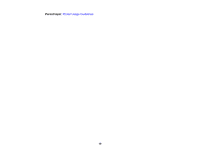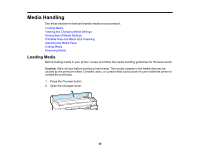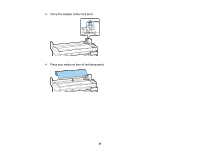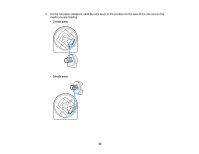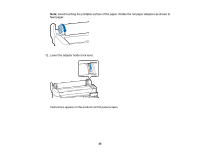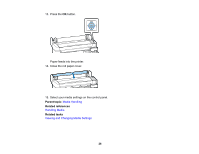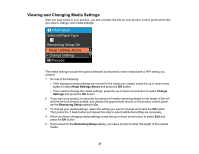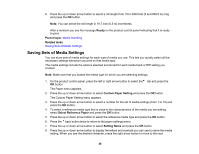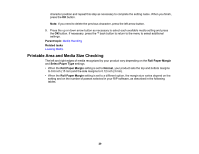Epson F6200 User Manual - Page 24
Roll Paper, Insert the roll paper into the opening in the product and pull it through
 |
View all Epson F6200 manuals
Add to My Manuals
Save this manual to your list of manuals |
Page 24 highlights
9. Slide the roll paper right until it contacts the adapter guide, then slowly roll it backward following the adapter guide. 10. Press the load/remove paper button on the product control panel. You see the Roll Paper message on the product control panel screen. Press the OK button. 11. Insert the roll paper into the opening in the product and pull it through, making sure there is no slack in the paper and the ends do not fold. 24
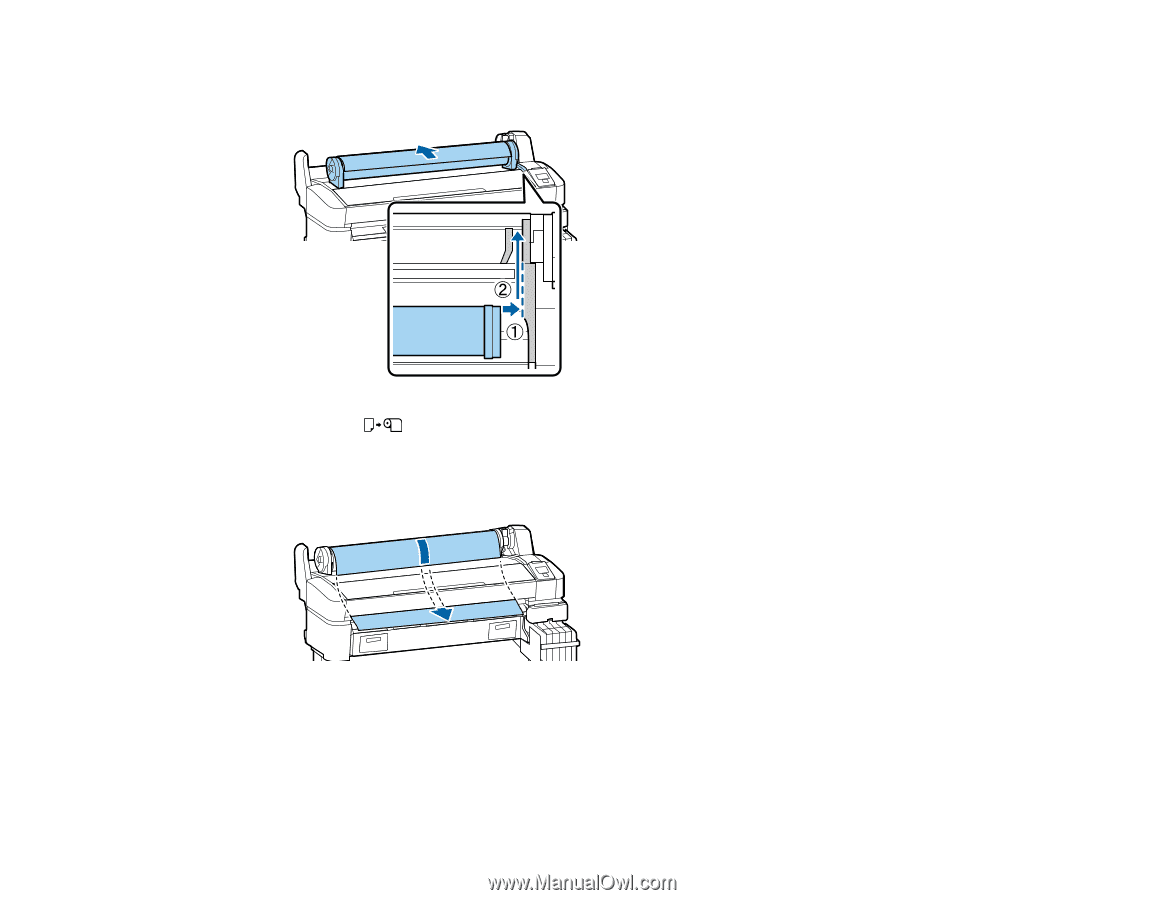
9.
Slide the roll paper right until it contacts the adapter guide, then slowly roll it backward following the
adapter guide.
10. Press the
load/remove paper button on the product control panel.
You see the
Roll Paper
message on the product control panel screen. Press the
OK
button.
11. Insert the roll paper into the opening in the product and pull it through, making sure there is no slack
in the paper and the ends do not fold.
24