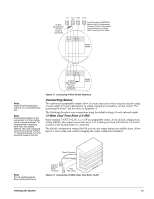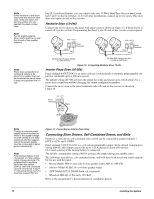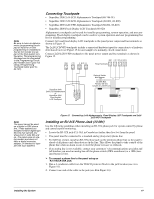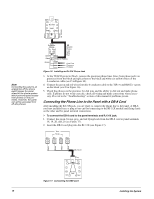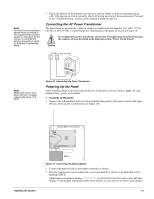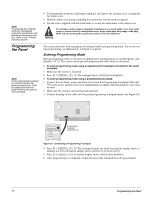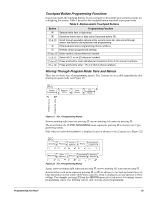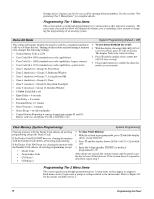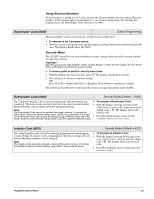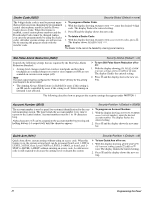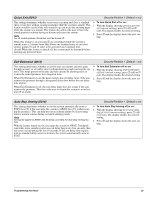GE 60-806-95R-16Z Installation Instructions - Page 22
Programming, the Panel
 |
UPC - 046188090938
View all GE 60-806-95R-16Z manuals
Add to My Manuals
Save this manual to your list of manuals |
Page 22 highlights
Note If touchpads don't display anything, immediately unplug the transformer and disconnect the backup battery. Refer to the "Troubleshooting" section. Programming the Panel Note If the programming touchpad is connected before the panel is powered up, it will be added (learned) into panel memory as a permanent touchpad. 4. To permanently mount the transformer, unplug it and remove the existing screw securing the AC outlet cover. 5. Hold the outlet cover in place and plug the transformer into the lower receptacle. 6. Use the screw supplied with the transformer to secure the transformer to the outlet cover. ! Warning Use extreme caution when securing the transformer to a metal outlet cover. You could receive a serious shock if a metal outlet cover drops down onto the prongs of the plug while you are securing the transformer and cover to the outlet box. This section describes how to program all settings found in programming mode. For on-site system programming, an alphanumeric touchpad is required. Entering Programming Mode Enter programming mode on site from an alphanumeric touchpad using an installer/dealer code (default = 4321). The system can be put into program mode only when it is disarmed. ¾ To enter programming mode using an alphanumeric touchpad connected to the panel terminals: 1. Make sure the system is disarmed. 2. Press 8 + CODE + 0 + 0. The touchpad shows SYSTEM PROGRAMMING. ¾ To enter programming mode using a programming touchpad: 1. Connect the red, black, green, and white wires from the Programming Touchpad Cable (60- 791) to the power and bus wires on an alphanumeric touchpad while matching the wire colors on each. 2. Make sure the system is powered up and disarmed. 3. Connect the plug on the cable onto the panel programming touchpad header (see Figure 20). Programming Touchpad Cable (60-791) Figure 20. Connecting a Programming Touchpad 4. Press 8 + 4321 + 0 + 2. The touchpad sounds one short beep and the display shows a flashing star. Press , and the display shows SERVICE TOUCHPAD ACTIVE. 5. Press 8 + 4321 + 0 + 0 and the display shows SYSTEM PROGRAMMING. 6. After programming is completed, simply disconnect the touchpad from the panel header. 17 Programming the Panel