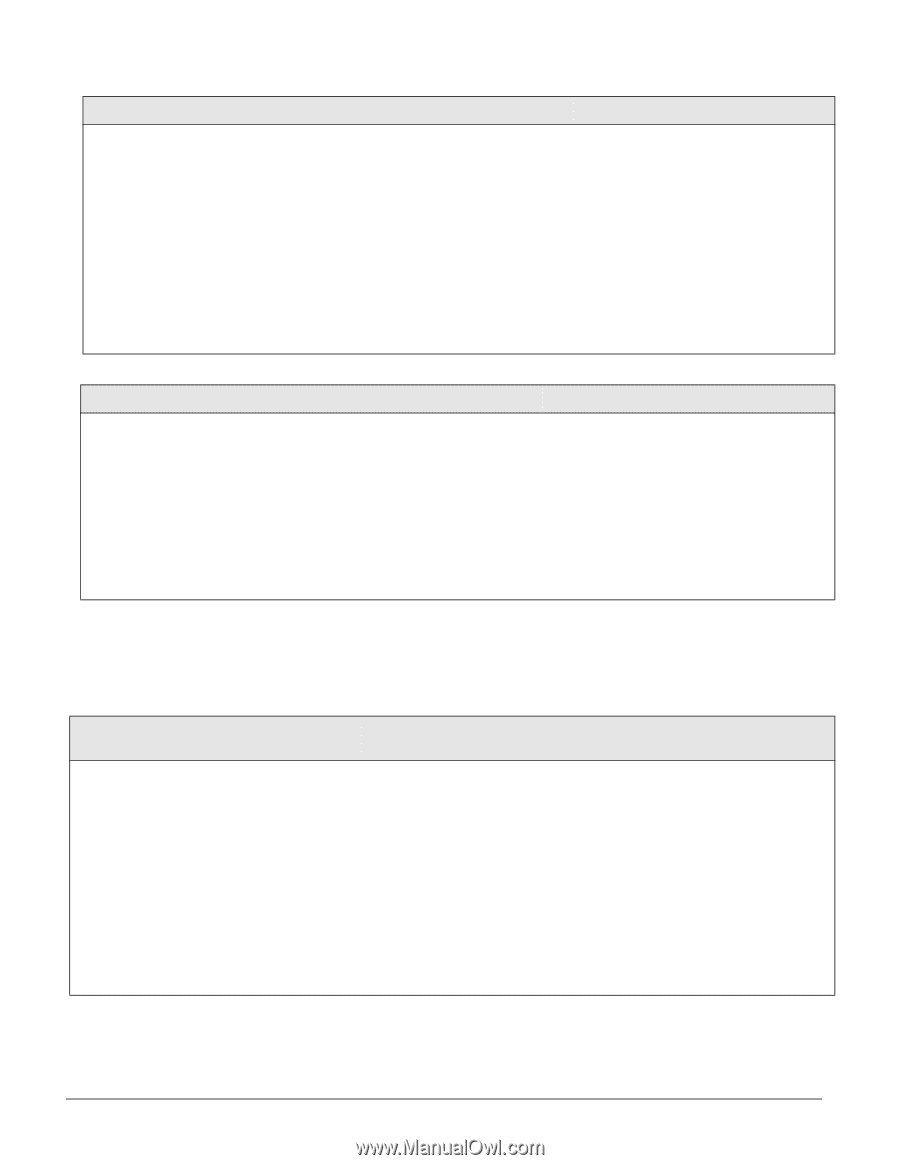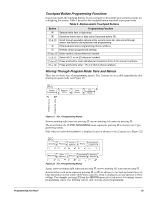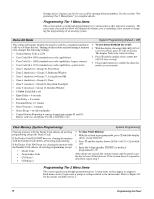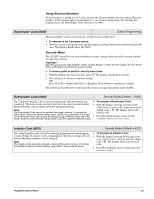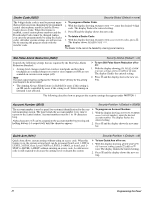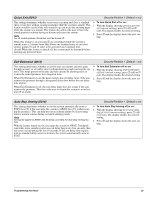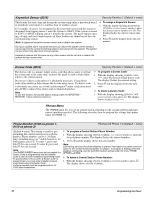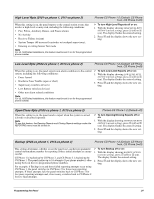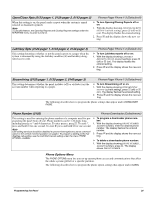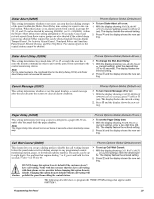GE 60-806-95R-16Z Installation Instructions - Page 28
Phones Menu, Keyswitch Sensor 0015, Duress Code 0016, Phone Number 0100-cs phone 1, cs phone 2
 |
UPC - 046188090938
View all GE 60-806-95R-16Z manuals
Add to My Manuals
Save this manual to your list of manuals |
Page 28 highlights
Keyswitch Sensor (0015) Security-Partition 1 (Default = none) This feature lets users arm and disarm the system using either a keyswitch wired ¾ To assign a Keyswitch Sensor: to a hardwire zone input or a wireless door or window sensor. 1. With the display showing KEYSWITCH For example, if sensor 1 is designated as the keyswitch sensor and the system is disarmed, then tripping sensor 1 arms the system to AWAY. If the system is armed to STAY or AWAY, tripping sensor 1 disarms the system. The panel reports opening, closing, and force armed reports (if these features are turned on) to the cen- SENSOR n (current sensor number), enter the desired sensor number (01-24). The display flashes the entered sensor number. tral monitoring station. 2. Press ƒ and the display shows the new Note A bypassed keyswitch sensor cannot arm or disarm the system. number. During an audible alarm, keyswitch sensors can disarm the system (which sends a cancel report to the central monitoring station), but cannot arm the system. The system can be armed only after siren timeout expires. Keyswitch sensors test the same as any other sensor and do not arm or disarm the system during a sensor test. Duress Code (0016) Security-Partition 1 (Default = none) The duress code is a unique 4-digit access code that allows users to operate the system and, at the same time, instructs the panel to send a silent alarm report to the central station. Do not use a duress code unless it is absolutely necessary. Using duress codes often results in false alarms due to code entry errors. If a duress code is absolutely necessary, use it with an Interrogator® audio verification module (AVM) to reduce false alarms and accidental dispatches. Note To use this feature, the Duress Option setting under the REPORTING- PARTITION 1 menu must be turned on. ¾ To program a Duress Code: 1. With the display showing DURESS CODE ****, enter the desired 4-digit duress code. The display flashes the entered setting. 2. Press ƒ and the display shows the new code. ¾ To delete a Duress Code: 1. With the display showing DURESS CODE nnnn (current code), press D. The display shows DURESS CODE ****. Phones Menu The PHONES menu lets you set up central station reporting for the system (global) and pager reports (partition specific). The following describes how to program the settings that appear under CS PHONE 1-2. Phone Number (0100-cs phone 1, 0110-cs phone 2) Phones-CS Phone 1-2 (Default = none) (Default = none) This setting is used for pro- gramming the central station receiver phone number. Phone numbers can be 1-24 digits long, including pauses or * and # characters. To enter pauses, press C. To enter *, press and hold 7 for one second. To enter #, press and hold 9 for one second. Note The PHONE NUMBER menus are not accessible if a Dealer Code is programmed and the Installer Code is used to enter installer programming mode. To access these menus when a Dealer Code is programmed, you must enter installer programming mode using the Dealer Code. A phone number must be programmed for UL 1635 listed installations. ¾ To program a Central Station Phone Number: 1. With the display showing PHONE NUMBER _ (or current number), enter the desired phone number. The display flashes the entered number. 2. Press ƒ and the display shows the new number. Note Call-waiting services should be disabled to prevent interruptions to panel communication to the central monitoring station (or pager). To program a dialing prefix that disables call-waiting, see the Call Wait Cancel setting under the menu PHONE OPTIONS-GLOBAL. ¾ To delete a Central Station Phone Number: 1. With the display showing PHONE NUMBER n (current number), press D. The display shows PHONE NUMBER _. 23 Programming the Panel