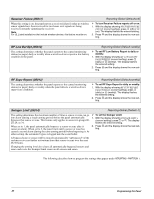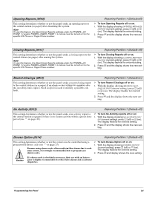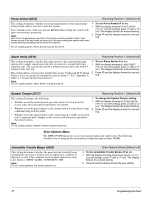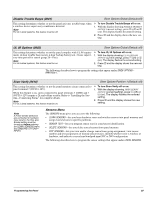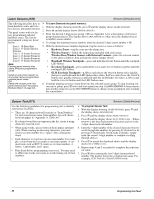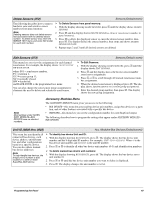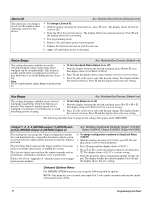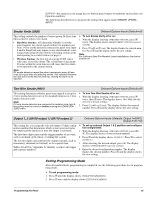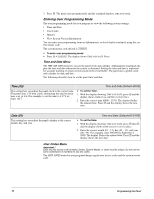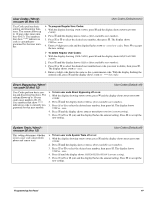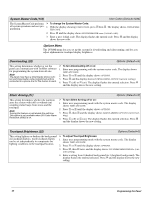GE 60-806-95R-16Z Installation Instructions - Page 45
Accessory Modules Menu, Delete Sensors 072, Edit Sensors 073, Unit-ID 0800 thru 0803
 |
UPC - 046188090938
View all GE 60-806-95R-16Z manuals
Add to My Manuals
Save this manual to your list of manuals |
Page 45 highlights
Delete Sensors (072) Sensors (Default=none) The following describes how to remove hardwire zone and wireless sensor numbers from panel memory. Note Deleting sensors does not delete sensor text associated with the deleted sensor number. To delete sensor text, enter the SENSOR TEXT menu and enter 000 (nulls) for each item number. ¾ To Delete Sensors from panel memory: 1. With the display showing LEARN SENSORS, press B until the display shows DELETE SENSORS. 2. Press ƒ and the display shows DELETE SENSOR nn (lowest zone/sensor number in panel memory). 3. Press ƒ to delete the displayed sensor or enter the desired sensor number, then press ƒ. The display flashes the entered number, then stops and shows DELETE SENSOR NN DONE. 4. Repeat steps 2 and 3 until all desired sensors are deleted. Edit Sensors (073) This menu lets you view the assignments for each learned zone/sensor. For example, the display shows: S01 P1 G13 NC HW BACK DOOR. where S01 = zone/sensor number, P1 = partition 1, G13 = sensor group 13, NC = normally closed, HW = hardwired, and BACK DOOR is the programmed text name. You can also change the zone/sensor group assignment to eliminate the need to delete and relearn the zone/sensor. Sensors (Default=none) ¾ To Edit Sensors: 1. With the display showing LEARN SENSORS, press B until the display shows EDIT SENSORS. 2. Press ƒ and the display shows the lowest sensor number zone/sensor assignments. 3. Press A or B to scroll through all learned zone/sensor number assignments. 4. When the desired zone/sensor is displayed press ƒ. The display shows SENSOR GROUP nn (current group assignment). 5. Enter the desired group number, then press ƒ. The display shows the new group assignment. Note Most settings under ACCESSORY MODULES-BUS DEVICES have no shortcut numbers. Accessory Modules Menu The ACCESSORY MODULES menu gives you access to the following: • BUS DEVICES-this menu lets you read bus device unit numbers, assign bus devices to a partition, and set other features associated with a specific bus device. • SNAPCARD-this menu lets you set the configuration number for each SnapCard output. The following describes how to program the settings that appear under ACCESSORY MODULES- BUS DEVICES. Unit-ID (0800 thru 0803) Acc. Modules-Bus Devices (Default=none) This menu lets you identify all connected bus devices, each device address, unit ID number, and other configurations based on a specific device. You can also delete learned bus device addresses. Note To help identify bus devices, the 8-digit unit ID number is also located on a label on each SuperBus 2000 device. ¾ To identify bus device Unit and ID: 1. With the display showing BUS DEVICES, press ƒ. The display shows the bus device unit number and the 8-digit unit ID number. For example, UNIT - ID 0-02110185. Where 0 is the bus device unit number and 02110185 is the unit ID number. 2. Press A or B to identify all other bus device unit numbers (0-3) and identification numbers. ¾ To delete learned bus device unit numbers: 1. With the display showing BUS DEVICES, press ƒ. The display shows the bus device set to unit number 0. 2. Press A or B until the bus device unit number you want to delete is displayed. 3. Press D. The display changes the unit number to NONE. Programming the Panel 40