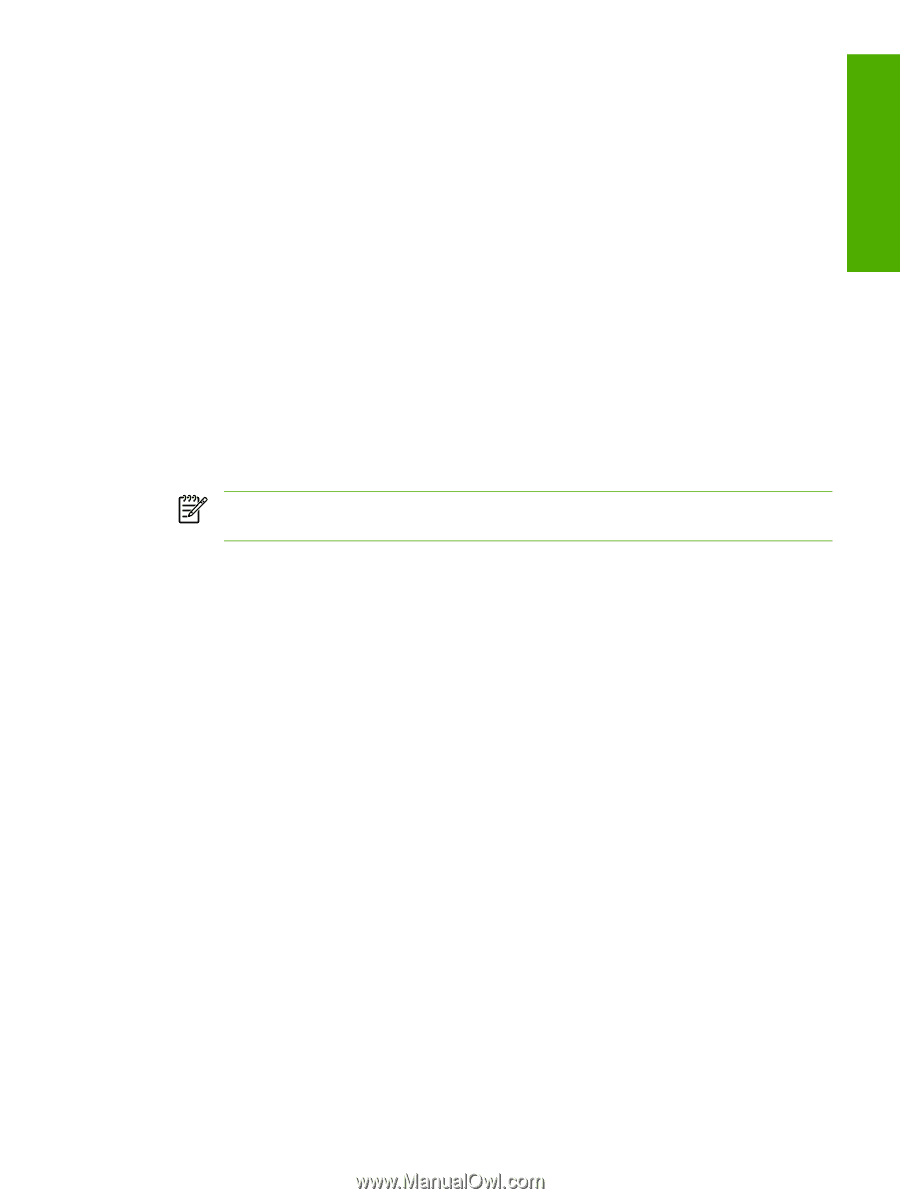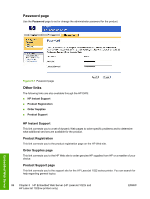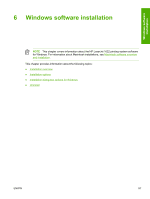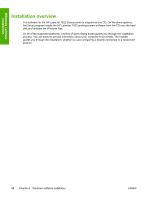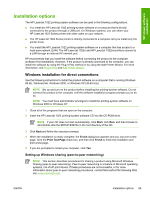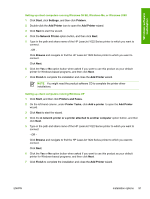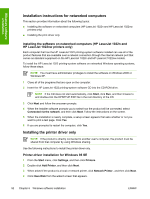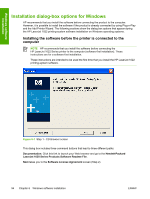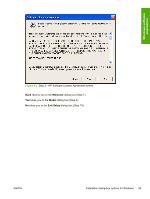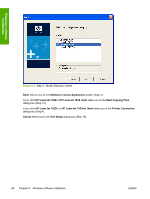HP 1022 HP LaserJet 1022 Printer Series - Software Technical Reference - Page 105
Setting up client computers running Windows 98 SE, Windows Me, or Windows 2000, Printer Tasks - laserjet driver install
 |
UPC - 084716062002
View all HP 1022 manuals
Add to My Manuals
Save this manual to your list of manuals |
Page 105 highlights
Windows software installation Setting up client computers running Windows 98 SE, Windows Me, or Windows 2000 1 Click Start, click Settings, and then click Printers. 2 Double-click the Add Printer icon to open the Add Printer wizard. 3 Click Next to start the wizard. 4 Click the Network Printer option button, and then click Next. 5 Type in the path and share name of the HP LaserJet 1022 Series printer to which you want to connect. - OR Click Browse and navigate to find the HP LaserJet 1022 Series printer to which you want to connect. Click Next. 6 Click the Yes or No option button when asked if you want to use this product as your default printer for Windows-based programs, and then click Next. 7 Click Finish to complete the installation and close the Add Printer wizard. NOTE You might need the product software CD to complete the printer driver installations. Setting up client computers running Windows XP 1 Click Start, and then click Printers and Faxes. 2 On the left-hand column, under Printer Tasks, click Add a printer to open the Add Printer wizard. 3 Click Next to start the wizard. 4 Click the A network printer or a printer attached to another computer option button, and then click Next. 5 Type in the path and share name of the HP LaserJet 1022 Series printer to which you want to connect. - OR Click Browse and navigate to find the HP LaserJet 1022 Series printer to which you want to connect. Click Next. 6 Click the Yes or No option button when asked if you want to use this product as your default printer for Windows-based programs, and then click Next. 7 Click Finish to complete the installation and close the Add Printer wizard. ENWW Installation options 91