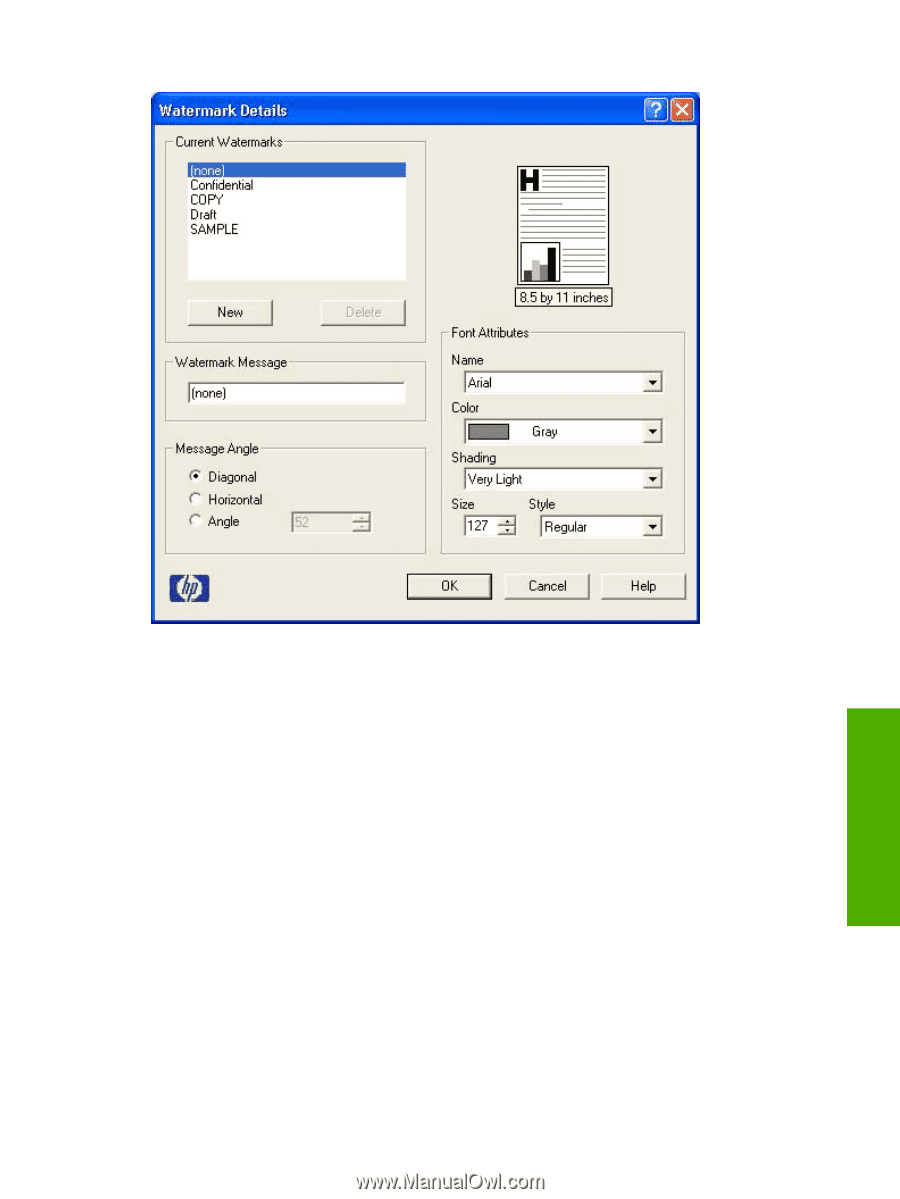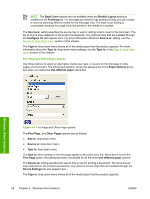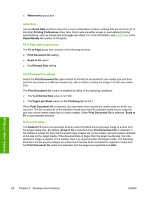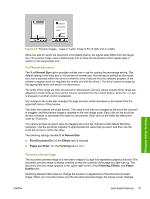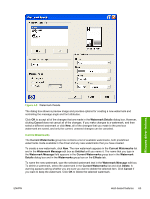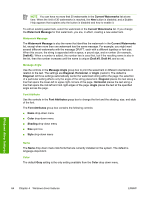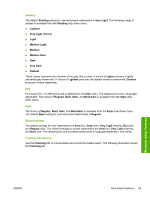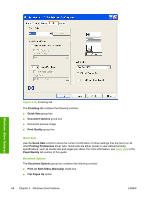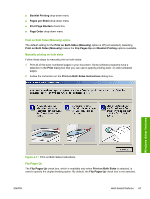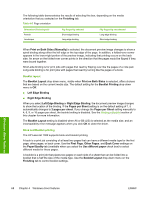HP 1022 HP LaserJet 1022 Printer Series - Software Technical Reference - Page 77
Current Watermarks,
 |
UPC - 084716062002
View all HP 1022 manuals
Add to My Manuals
Save this manual to your list of manuals |
Page 77 highlights
Windows driver features Figure 4-9 Watermark Details The dialog box shows a preview image and provides options for creating a new watermark and controlling the message angle and font attributes. Click OK to accept all of the changes that are made in the Watermark Details dialog box. However, clicking Cancel does not cancel all of the changes. If you make changes to a watermark, and then select a different watermark or click New, all of the changes that you made to the previous watermark are saved, and only the current, unsaved changes can be canceled. Current Watermarks The Current Watermarks group box contains a list of available watermarks, both predefined watermarks made available in the driver and any new watermarks that you have created. To create a new watermark, click New. The new watermark appears in the Current Watermarks list and in the Watermark Message edit box as Untitled until you name it. The name that you type in the Watermark Message field appears in the Current Watermarks group box in the Watermark Details dialog box and in the Watermarks group box on the Effects tab. To name the new watermark, type the selected watermark text in the Watermark Message edit box. To delete a watermark, select the watermark in the Current Watermarks list and click Delete. A warning appears asking whether you are sure you want to delete the selected item. Click Cancel if you want to keep the watermark. Click OK to delete the selected watermark. ENWW Host-based features 63