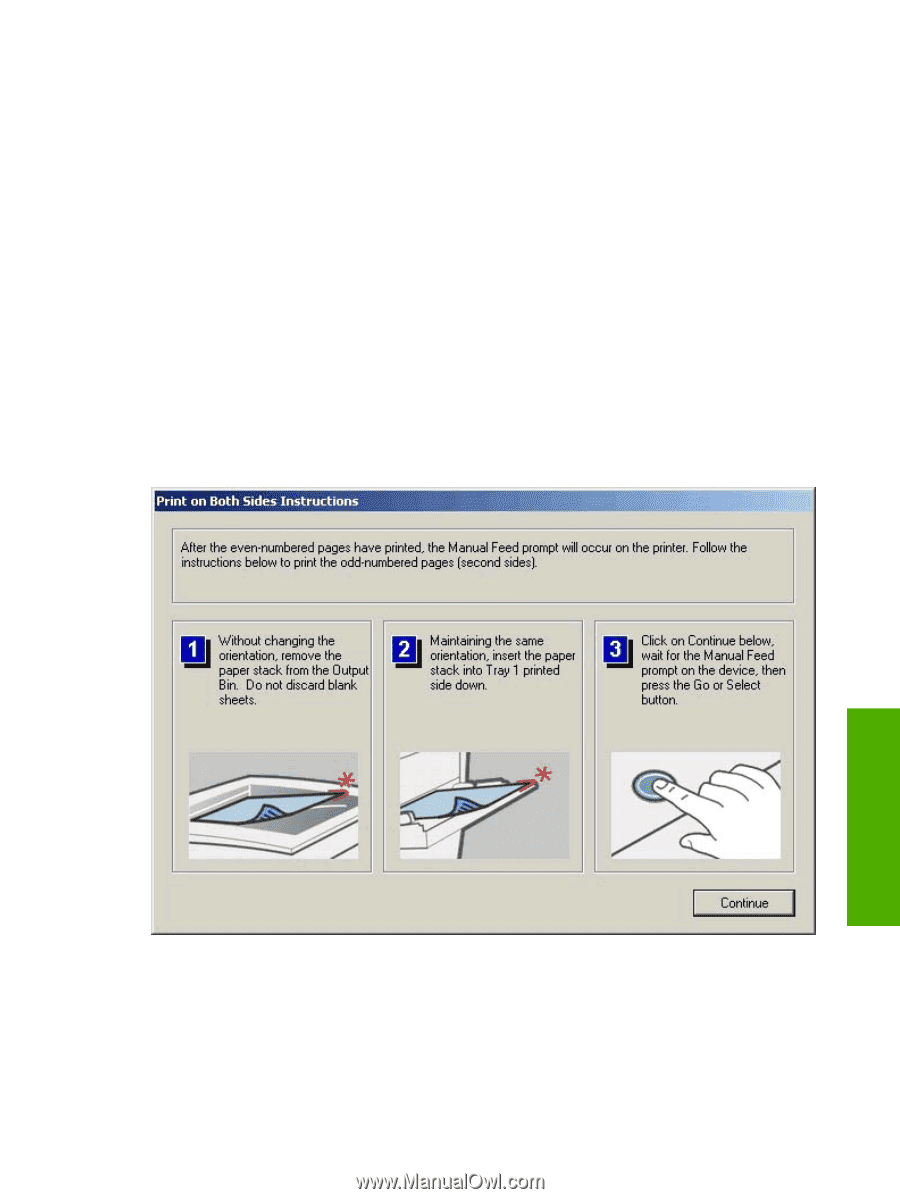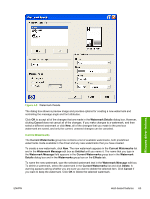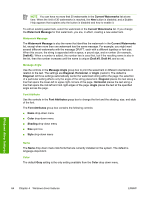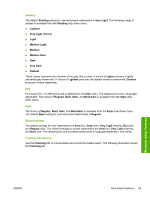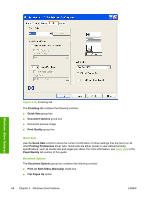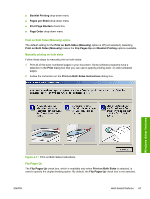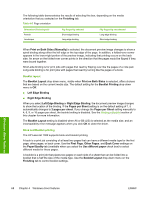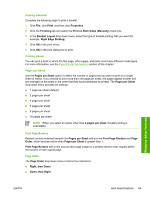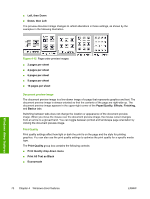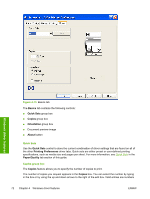HP 1022 HP LaserJet 1022 Printer Series - Software Technical Reference - Page 81
Print on Both Sides (Manually) option, Manually printing on both sides, Flip s Up
 |
UPC - 084716062002
View all HP 1022 manuals
Add to My Manuals
Save this manual to your list of manuals |
Page 81 highlights
■ Booklet Printing drop-down menu ■ Pages per Sheet drop-down menu ■ Print Page Borders check box ■ Page Order drop-down menu Print on Both Sides (Manually) option The default setting for the Print on Both Sides (Manually) option is off (not selected). Selecting Print on Both Sides (Manually) makes the Flip Pages Up and Booklet Printing options available. Manually printing on both sides Follow these steps to manually print on both sides: 1 Print all of the even-numbered pages in your document. Some software programs have a selection in the Print dialog box that you can use to specify printing even- or odd-numbered pages. 2 Follow the instruction on the Print on Both Sides Instructions dialog box. Windows driver features Figure 4-11 Print on Both Sides Instructions Flip Pages Up The Flip Pages Up check box, which is available only when Print on Both Sides is selected, is used to specify the duplex-binding option. By default, the Flip Pages Up check box is not selected. ENWW Host-based features 67