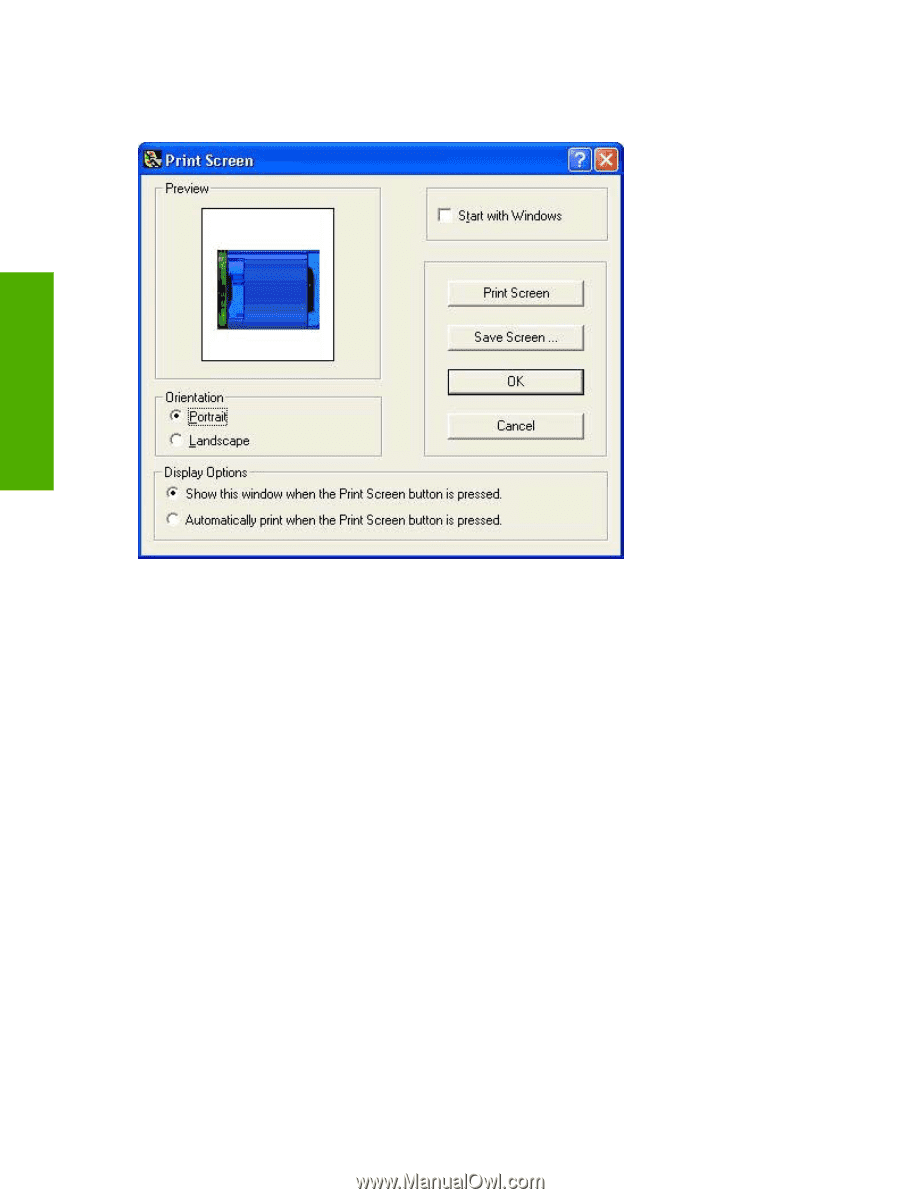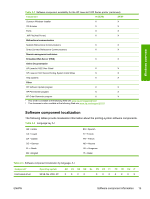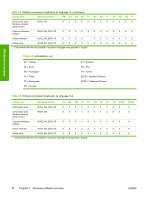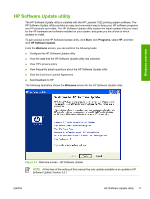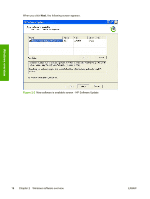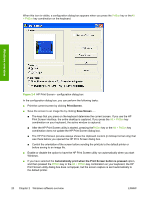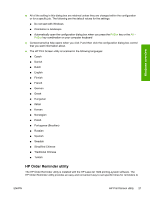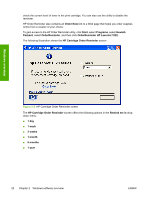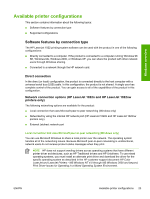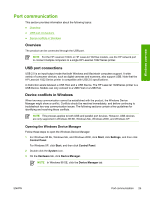HP 1022 HP LaserJet 1022 Printer Series - Software Technical Reference - Page 34
Print Screen, Automatically print when the Print Screen button is pressed
 |
UPC - 084716062002
View all HP 1022 manuals
Add to My Manuals
Save this manual to your list of manuals |
Page 34 highlights
When this icon is visible, a configuration dialog box appears when you press the PrtScn key or theAlt + PrtScn key combination on the keyboard. Windows overview Figure 2-4 HP Print Screen - configuration dialog box In the configuration dialog box, you can perform the following tasks: ■ Print the current screen by clicking Print Screen. ■ Save the screen to an image file by clicking Save Screen ... . ■ The keys that you press on the keyboard determine the current screen. If you use the HP Print Screen interface, the entire desktop is captured. If you press the Alt + PrtScn key combination on your keyboard, the active window is captured. ■ After the HP Print Screen utility is started, pressing thePrtScn key or the Alt + PrtScn key combination does not update the HP Print Screen dialog box. ■ The HP Print Screen preview always shows the clipboard content (in bitmap format only) that was there before you opened the HP Print Screen dialog box. ■ Control the orientation of the screen before sending the print job to the default printer or before saving to an image file. ■ Enable or disable the option to have the HP Print Screen utility run automatically when you start Windows. ■ If you have selected the Automatically print when the Print Screen button is pressed option, and then pressed the PrtScn key or the Alt + PrtScn key combination on your keyboard, the HP Print Screen utility dialog box does not appear, but the screen capture is sent automatically to the default printer. 20 Chapter 2 Windows software overview ENWW