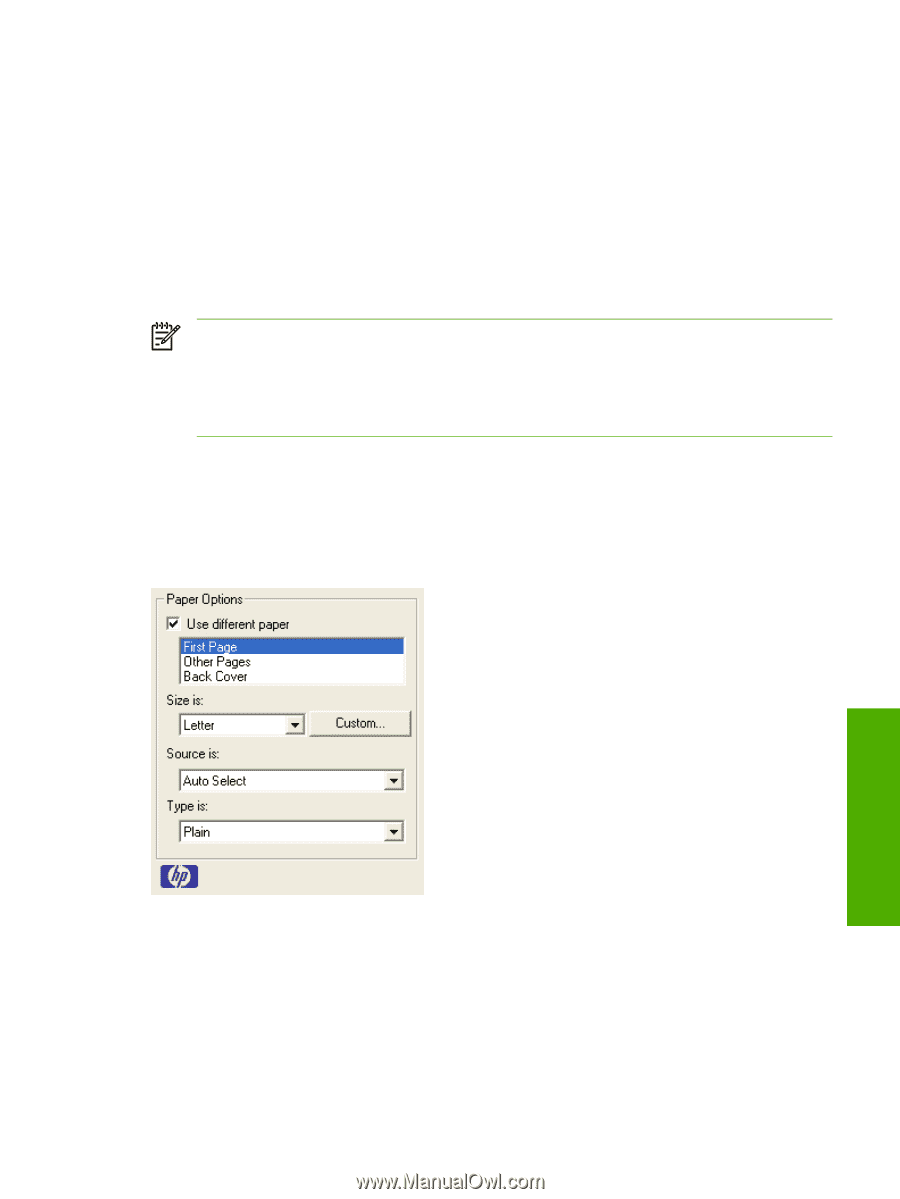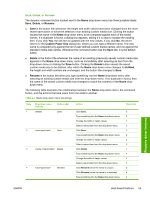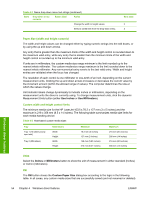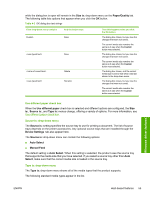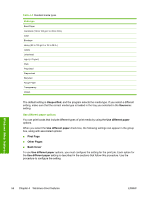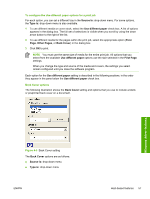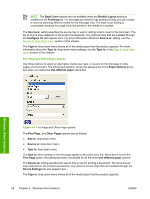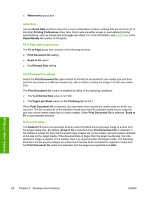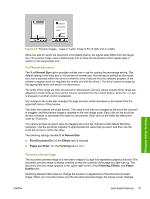HP 1022 HP LaserJet 1022 Printer Series - Software Technical Reference - Page 71
Back Cover options, To con the Use different paper options for a print job,
 |
UPC - 084716062002
View all HP 1022 manuals
Add to My Manuals
Save this manual to your list of manuals |
Page 71 highlights
To configure the Use different paper options for a print job For each option, you can set a different tray in the Source Is: drop-down menu. For some options, the Type is: drop-down menu is also available. 1 To use different media or cover stock, select the Use different paper check box. A list of options appears in the dialog box. The full set of selections is visible when you scroll by using the down arrow button to the right of the list. 2 To use different media for the pages within the print job, select the appropriate option (First Page, Other Pages, or Back Cover) in the dialog box. 3 Click OK to print. NOTE You must use the same size of media for the entire print job. All options that you select from the available Use different paper options use the size selected in the First Page settings. When you change the type and source of the media and covers, the settings you select remain configured until you close the software program. Each option for the Use different paper setting is described in the following sections, in the order they appear in the pane below the Use different paper check box. Back Cover options The following illustration shows the Back Cover setting and options that you use to include a blank or preprinted back cover on a document. Windows driver features Figure 4-5 Back Cover setting The Back Cover options are as follows: ■ Source is: drop-down menu ■ Type is: drop-down menu ENWW Host-based features 57