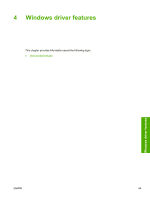HP 1022 HP LaserJet 1022 Printer Series - Software Technical Reference - Page 61
What's this? Help, Context-sensitive Help, Constraint messages, Driver tab features
 |
UPC - 084716062002
View all HP 1022 manuals
Add to My Manuals
Save this manual to your list of manuals |
Page 61 highlights
What's this? Help "What's this?" Help is supported in Windows 2000 and Windows XP. You can gain access to "What's this?" Help messages in any of the following ways: ■ Right-click a control or option and then click What's this?, and a pop-up Help window appears. ■ Click the ? button at the upper-right corner of the frame, next to the X, to change the cursor to an arrow with a question mark. Use this special cursor to select a control or option, and the pop-up Help window for that feature appears. ■ Press the F1 key, and the Help window for the currently selected control or option appears. Context-sensitive Help Press the Help button on a driver tab or in a dialog box, and context-sensitive Help appears. Constraint messages Constraint messages are unsolicited messages that appear in response to specific actions that you take. These messages alert you to selections that are illogical or impossible given the capabilities of the product or the current settings of other controls. For example, if you click Print on Both Sides (Manually) and then change the media type to Transparency, a message appears asking you to resolve this conflict. Windows driver features Figure 4-1 A typical constraint message Whenever a constraint message appears with Restore my previous settings and Keep this setting, and I will change it later buttons, the interpretation of the buttons is as follows: ■ Clicking OK accepts the change that was just made, and the driver then resets the conflicting control to a setting that is compatible with the new value. ■ Clicking Cancel rejects the change that was just made, and the control remains set at its previous value. Driver tab features This section describes the options that are available on each tab of the Host-based driver interfaces. The following information is included: ■ Printing Preferences tab set ■ Printer Properties tab set ENWW Host-based features 47