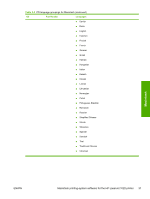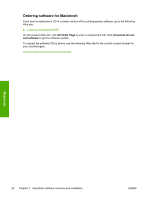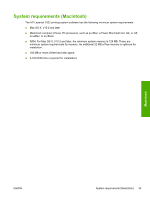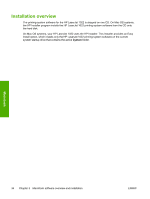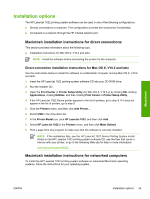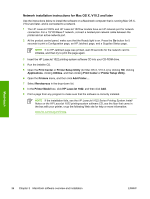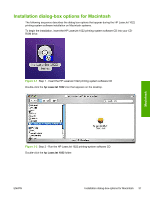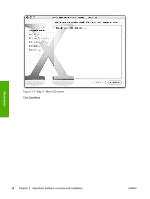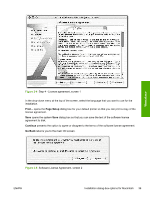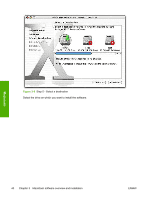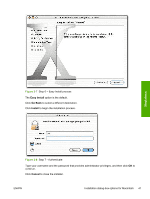HP 1022 HP LaserJet 1022 Printer Series - Software Technical Reference - Page 50
Network installation instructions for Mac OS X, V10.2 and later, Print Center, Printer Setup Utility - network card
 |
UPC - 084716062002
View all HP 1022 manuals
Add to My Manuals
Save this manual to your list of manuals |
Page 50 highlights
Network installation instructions for Mac OS X, V10.2 and later Use the instructions below to install the software on a Macintosh computer that is running Mac OS X, V10.2 and later, and is connected to a network. 1 The HP LaserJet 1022n and HP LaserJet 1022nw models have an HP network port for network connection. For a 10/100 Base-T network, connect a twisted-pair network cable between the printer and an active network port. 2 At the product control panel, make sure that the Ready light is on. Press the Go button for 5 seconds to print a Configuration page, an HP Jetdirect page, and a Supplies Status page. NOTE If no HP Jetdirect page was printed, wait 30 seconds for the network card to initialize, and then try to print the page again. 3 Insert the HP LaserJet 1022 printing-system software CD into your CD-ROM drive. 4 Run the installer CD. 5 Open the Print Center or Printer Setup Utility (for Mac OS X, V10.3.x) by clicking HD, clicking Applications, clicking Utilities, and then clicking Print Center or Printer Setup Utility. 6 Open the Printers menu, and then click Add Printer... . 7 Select Rendezvous in the drop-down list. 8 In the Printer Model box, click HP LaserJet 1022, and then click Add. 9 Print a page from any program to make sure that the software is correctly installed. NOTE If the installation fails, see the HP LaserJet 1022 Series Printing System Install Notes on the HP LaserJet 1022 printing-system software CD, see the flyer that came in the box with your printer, or go the following Web site for help or more information: www.hp.com/support/lj1022. Macintosh 36 Chapter 3 Macintosh software overview and installation ENWW