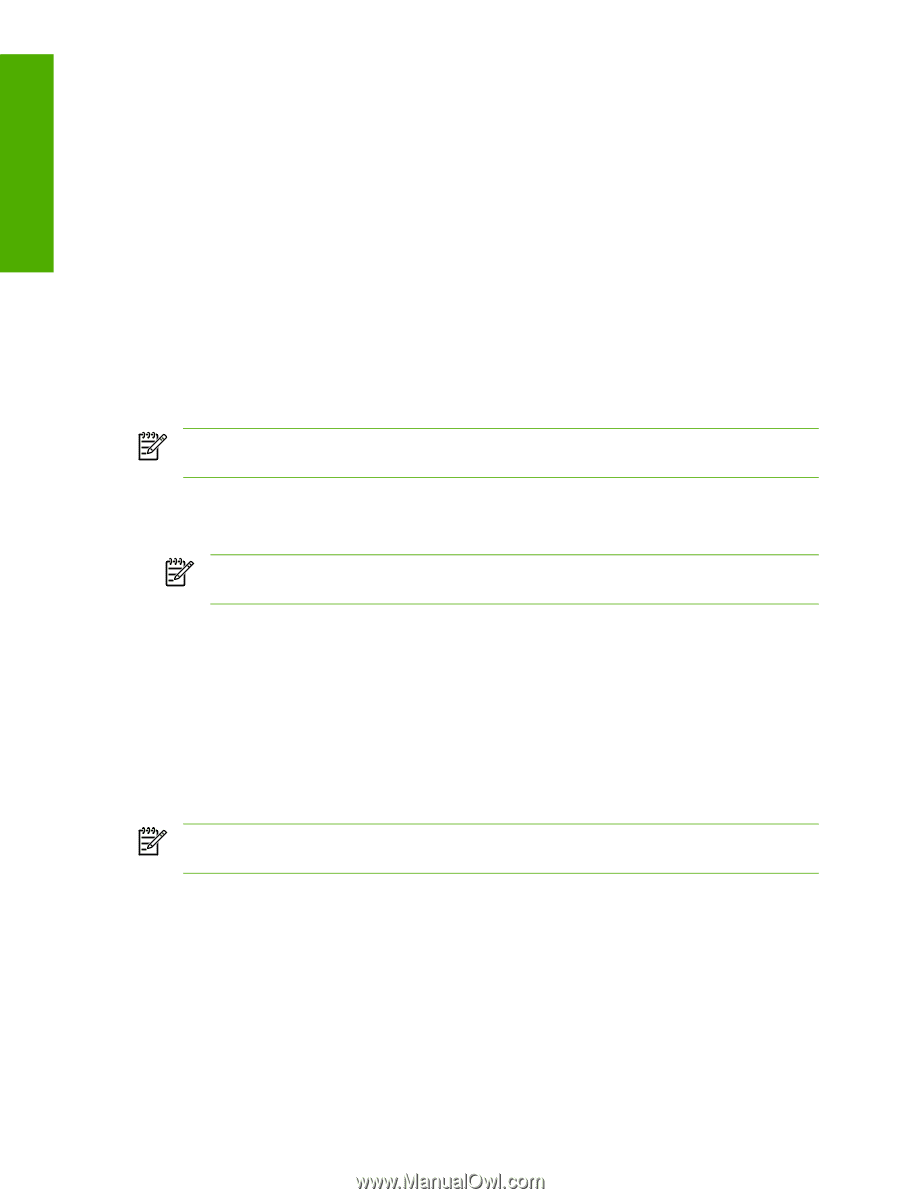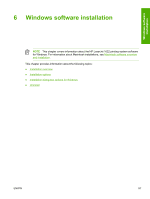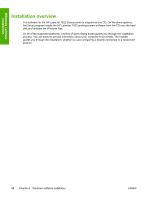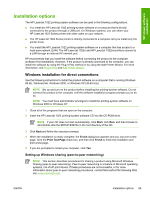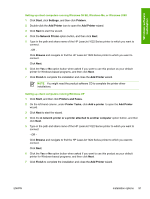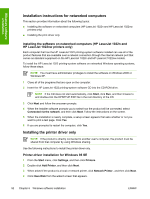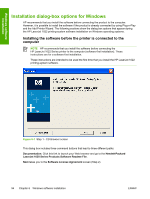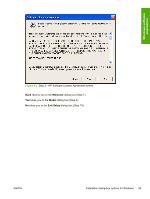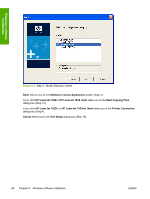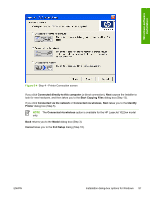HP 1022 HP LaserJet 1022 Printer Series - Software Technical Reference - Page 106
Installation instructions for networked computers - 1022n windows 7
 |
UPC - 084716062002
View all HP 1022 manuals
Add to My Manuals
Save this manual to your list of manuals |
Page 106 highlights
Windows software installation Installation instructions for networked computers This section provides information about the following topics: ■ Installing the software on networked computers (HP LaserJet 1022n and HP LaserJet 1022nw printers only) ■ Installing the print driver only Installing the software on networked computers (HP LaserJet 1022n and HP LaserJet 1022nw printers only) Each computer that has the HP LaserJet 1022 printing-system software installed can use all of the product features that are available over a network connection through the internal network port that comes as standard equipment on the HP LaserJet 1022n and HP LaserJet 1022nw models. To install the HP LaserJet 1022 printing-system software on networked Windows operating systems, follow these steps: NOTE You must have administrator privileges to install the software on Windows 2000 or Windows XP. 1 Close all of the programs that are open on the computer. 2 Insert the HP LaserJet 1022 printing-system software CD into the CD-ROM drive. NOTE If the CD does not start automatically, click Start, click Run, and then browse to and double-click the HPSETUP.EXE file in the root directory of the CD. 3 Click Next and follow the onscreen prompts. 4 When the Installer software prompts you to select how the product will be connected, select Connected via the network, and then click Next. Follow the instructions on the screen. 5 When the installation is nearly complete, a setup screen appears that asks whether or not you want to print a test page. Click Yes. 6 If you are prompted to restart the computer, click Yes. Installing the printer driver only NOTE If the product is directly connected to another user's computer, the product must be shared from that computer by using Windows sharing. Use the following instructions to install the printer driver only. Printer-driver installation for Windows 98 SE 1 From the Start menu, click Settings, and then click Printers. 2 Double-click Add Printer, and then click Next. 3 When asked if the product is a local or network printer, click Network Printer , and then click Next. 4 Click Have Disk from the wizard screen that appears. 92 Chapter 6 Windows software installation ENWW