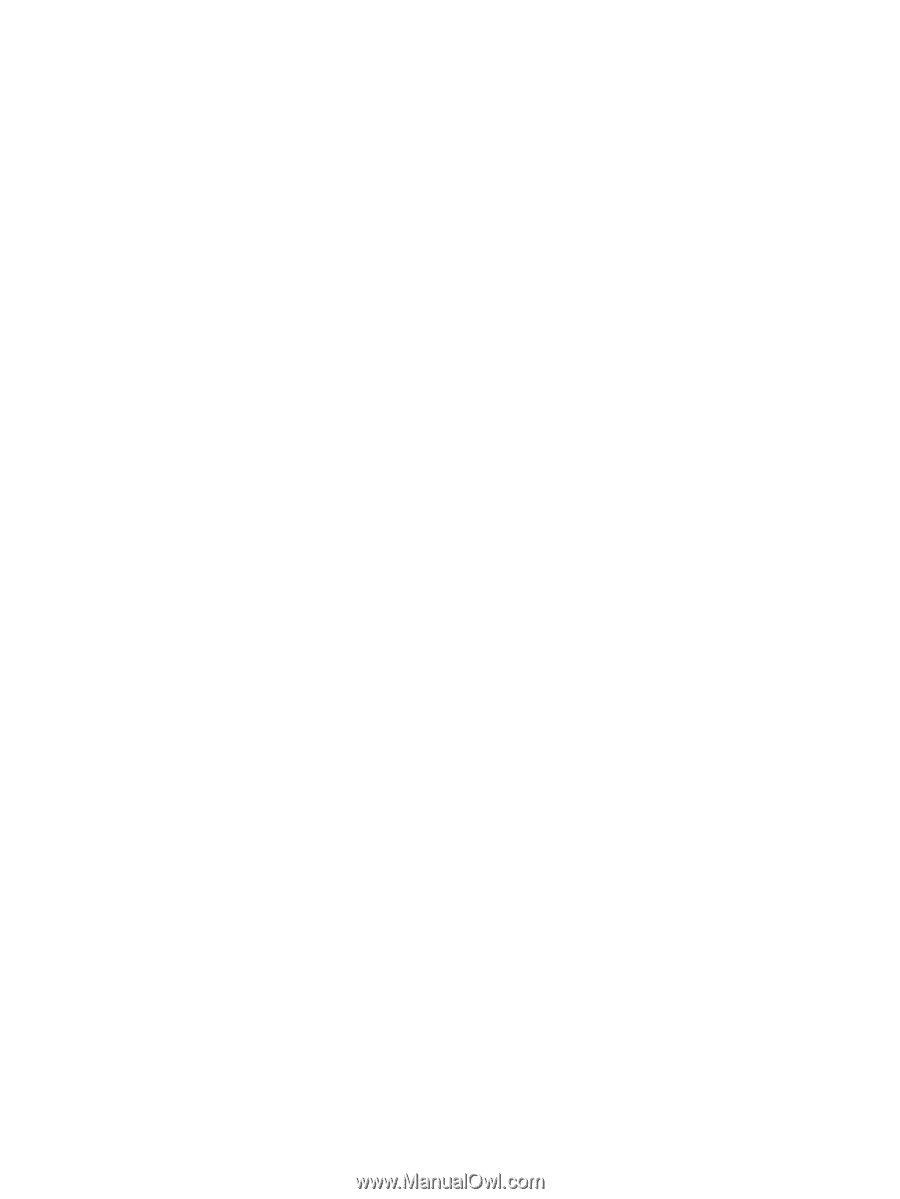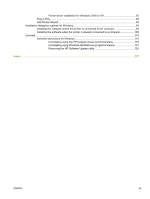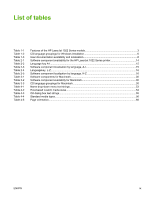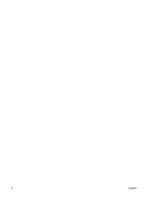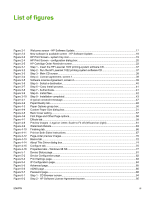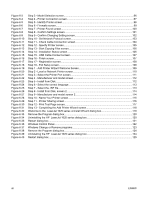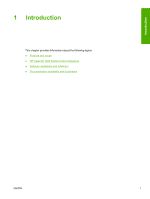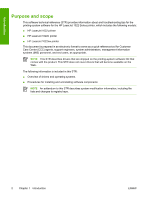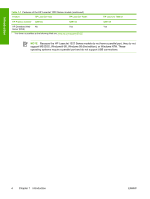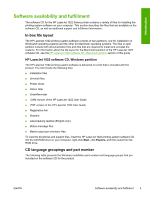Figure 6-3
Step 3 - Model Selection screen
....................................................................................................
96
Figure 6-4
Step 4 - Printer Connection screen
................................................................................................
97
Figure 6-5
Step 5 - Identify Printer screen
.......................................................................................................
98
Figure 6-6
Step 6 - Firewalls screen
................................................................................................................
99
Figure 6-7
Step 7 - Printer Found screen
......................................................................................................
100
Figure 6-8
Step 8 - Confirm Settings screen
.................................................................................................
101
Figure 6-9
Step 9 - Confirm Changing Setting screen
..................................................................................
102
Figure 6-10
Step 10 - Set Network Protocol screen
........................................................................................
103
Figure 6-11
Step 11 - Check Cable Connection screen
..................................................................................
104
Figure 6-12
Step 12 - Specify Printer screen
..................................................................................................
105
Figure 6-13
Step 13 - Start Copying Files screen
...........................................................................................
106
Figure 6-14
Step 14 - Installation Status screen
.............................................................................................
106
Figure 6-15
Step 15 - USB Cable Connect screen
.........................................................................................
107
Figure 6-16
Step 16 - Finish screen
................................................................................................................
107
Figure 6-17
Step 17 - Registration screen
.......................................................................................................
108
Figure 6-18
Step 18 - Exit Setup screen
.........................................................................................................
108
Figure 6-19
Step 1 - Add Printer Wizard Welcome Screen
.............................................................................
109
Figure 6-20
Step 2 - Local or Network Printer screen
.....................................................................................
110
Figure 6-21
Step 3 - Select the Printer Port screen
........................................................................................
111
Figure 6-22
Step 4 - Manufacturer and model screen
.....................................................................................
112
Figure 6-23
Step 5 - Install from Disk
..............................................................................................................
112
Figure 6-24
Step 6 - Select the correct language
............................................................................................
113
Figure 6-25
Step 7 - Select the .INF file
..........................................................................................................
113
Figure 6-26
Step 8 - Install from Disk, screen 2
..............................................................................................
114
Figure 6-27
Step 9 - Manufacturer and model screen 2
..................................................................................
114
Figure 6-28
Step 10 - Name Your Printer screen
............................................................................................
115
Figure 6-29
Step 11 - Printer Sharing screen
..................................................................................................
116
Figure 6-30
Step 12 - Print Test Page screen
.................................................................................................
117
Figure 6-31
Step 13 - Completing the Add Printer Wizard screen
..................................................................
118
Figure 6-32
Welcome to the
LaserJet 1020 series uninstall Wizard dialog box
............................................
119
Figure 6-33
Remove the Program dialog box
..................................................................................................
120
Figure 6-34
Uninstalling the HP
LaserJet 1020 series dialog box
.................................................................
120
Figure 6-35
Restart dialog box
........................................................................................................................
121
Figure 6-36
Windows Control Panel
................................................................................................................
122
Figure 6-37
Windows Change or Remove programs
......................................................................................
123
Figure 6-38
Remove the Program dialog box
..................................................................................................
124
Figure 6-39
Uninstalling the HP
LaserJet 1020 series dialog box
.................................................................
124
Figure 6-40
Restart dialog box
........................................................................................................................
125
xii
ENWW