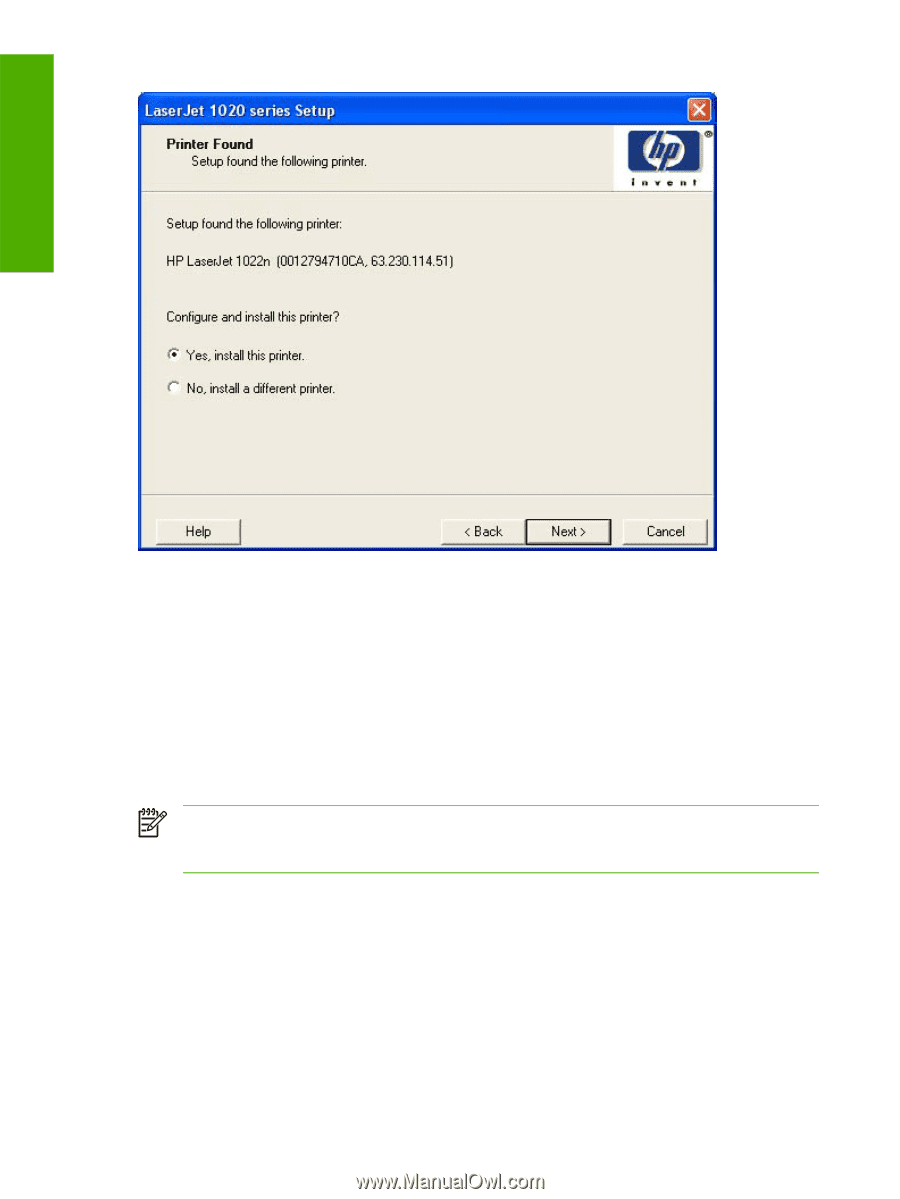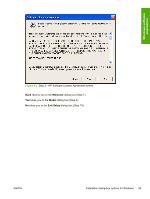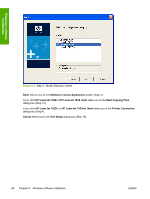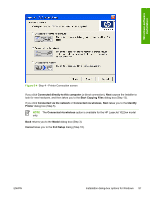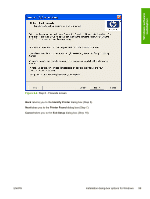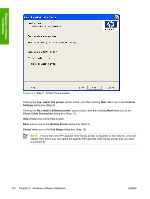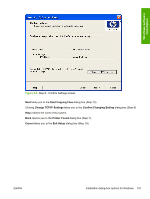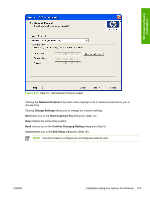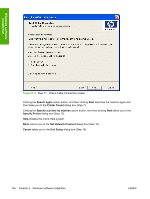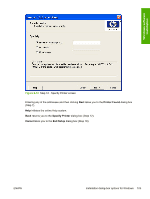HP 1022 HP LaserJet 1022 Printer Series - Software Technical Reference - Page 114
Yes, install this printer., Confirm, Settings, No, install a different printer.
 |
UPC - 084716062002
View all HP 1022 manuals
Add to My Manuals
Save this manual to your list of manuals |
Page 114 highlights
Windows software installation Figure 6-7 Step 7 - Printer Found screen Clicking the Yes, install this printer. option button, and then clicking Next takes you to the Confirm Settings dialog box (Step 8). Clicking the No, install a different printer. option button, and then clicking Next takes you to the Check Cable Connection dialog box (Step 11). Help initiates the online Help system. Back returns you to the Identify Printer dialog box (Step 5). Cancel takes you to the Exit Setup dialog box (Step 18). NOTE If more than one HP LaserJet 1022 Series printer is installed on the network, a list will appear from which you can select the specific HP LaserJet 1022 Series printer that you want to connect to. 100 Chapter 6 Windows software installation ENWW