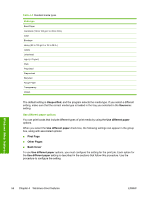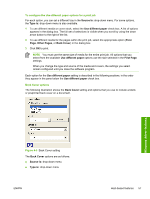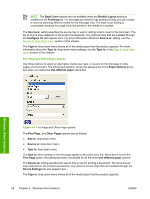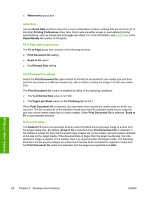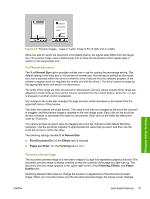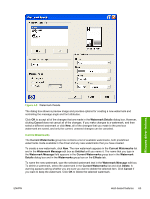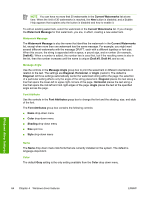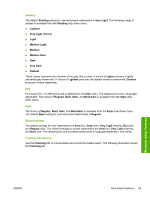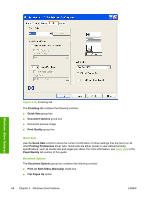HP 1022 HP LaserJet 1022 Printer Series - Software Technical Reference - Page 75
% of Normal Size option, Document preview image, - driver for windows 10
 |
UPC - 084716062002
View all HP 1022 manuals
Add to My Manuals
Save this manual to your list of manuals |
Page 75 highlights
Figure 4-8 Preview images - Legal on Letter; Scale to Fit off (left) and on (right) When the size for which the document is formatted (that is, the logical size) differs from the target size, the preview image uses a dashed gray line to show the boundaries of the logical page in relation to the target page size. % of Normal Size option The % of Normal Size option provides a slider bar to use for scaling the percentage setting. The default setting in the entry box is 100 percent of normal size. Normal size is defined as the media size that is selected within the driver or what the driver receives from the software program (if the software program does not negotiate the media size with the driver). The driver scales the page by the appropriate factor and sends it to the product. The limits of the range are from 25 percent to 400 percent, and any values outside of the range are adjusted to those limits as soon as the focus is removed from the control (that is, when the Tab key is pressed or another control is selected). Any change to the scale also changes the page preview, which increases or decreases from the upper-left corner of the preview. The slider bar controls the scale directly. The value in the edit box changes as the scroll bar indicator is dragged, and the preview image is updated to the new image scale. Each click on the scroll bar arrows increases or decreases the scale by one percent. Each click on the slider bar affects the scale by 10 percent. You cannot achieve an exact value by dragging the scroll bar indicator at the default Windows resolution. Use the scroll bar indicator to approximate the value that you want, and then use the scroll bar arrows to refine the value. The following settings disable % of Normal Size: ■ Print Document On (on the Effects tab) is selected ■ Pages per Sheet (on the Finishing tab) is not 1 Document preview image The document preview image is a line-drawn image of a page that represents graphics and text. The document preview image is always oriented so that the contents of the page are right-side up. The document preview image appears in the upper-right corner of the Finishing, Effects, and Paper/ Quality tabs. Switching between tabs does not change the location or appearance of the document preview image. When you move the mouse over the document preview image, the mouse cursor changes Windows driver features ENWW Host-based features 61