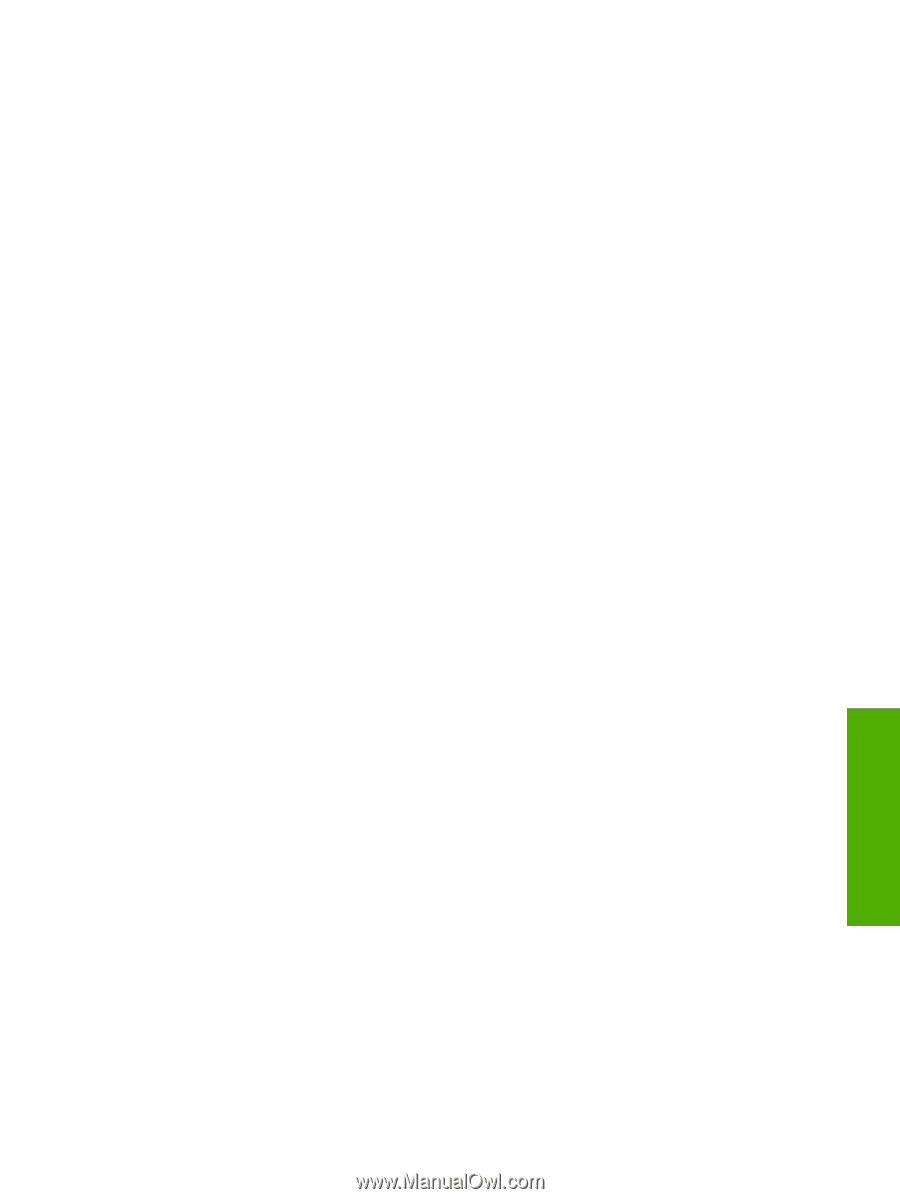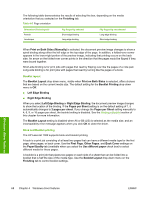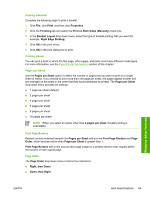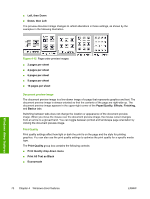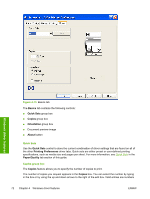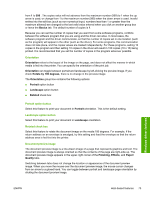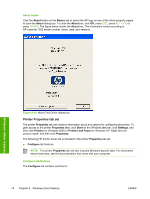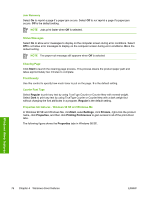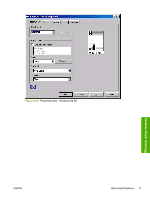HP 1022 HP LaserJet 1022 Printer Series - Software Technical Reference - Page 87
Orientation, Portrait option button, Landscape option button, Rotated check box - driver windows 10
 |
UPC - 084716062002
View all HP 1022 manuals
Add to My Manuals
Save this manual to your list of manuals |
Page 87 highlights
from 1 to 999 . The copies value will not advance from the maximum number (999) to 1 when the up arrow is used, or change from 1 to the maximum number (999) when the down arrow is used. Invalid entries into the edit box (such as non-numerical input, numbers less than 1 or greater than the maximum allowed) are changed to the last valid value entered when you click on another group box or leave the Basics tab. The default number of copies is 1. Because you can set the number of copies that you want from some software programs, conflicts between the software program that you are using and the driver can arise. In most cases, the software program and the driver communicate, so that the number of copies set in one location (such as the program) will appear in the other (such as the driver). For some programs, this communication does not take place, and the copies values are treated independently. For these programs, setting 10 copies in the program and then setting 10 copies in the driver will result in 100 copies (10 x 10) being printed. It is recommended that you set the number of copies in the program wherever possible. Orientation Orientation refers to the layout of the image on the page, and does not affect the manner in which media is fed into the printer. You can specify the orientation of the print job. Orientation can toggle between portrait and landscape by left-clicking the preview image. If you check Rotate by 180 degrees, there is no change in the preview image. The Orientation group box contains the following options: ■ Portrait option button ■ Landscape option button ■ Rotated check box Portrait option button Select this feature to print your document in Portrait orientation. This is the default setting. Landscape option button Select this feature to print your document in Landscape orientation. Rotated check box Select this feature to rotate the document image on the media 180 degrees. For example, if the return address on an envelope is smudged, try this setting and feed the envelope so that the return address area is fed first into the printer. Document preview image The document preview image is a line-drawn image of a page that represents graphics and text. The document preview image is always oriented so that the contents of the page are right-side up. The document preview image appears in the upper-right corner of the Finishing, Effects, and Paper/ Quality tabs. Switching between tabs does not change the location or appearance of the document preview image. When you move the mouse over the document preview image, the mouse cursor changes from an arrow to a gloved hand. You can toggle between portrait and landscape page orientation by clicking the document preview image. Windows driver features ENWW Host-based features 73