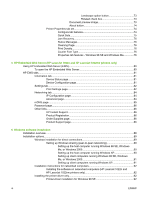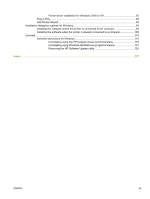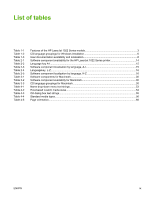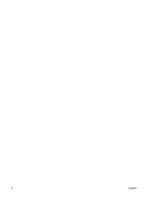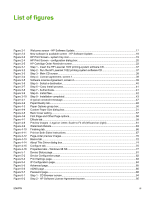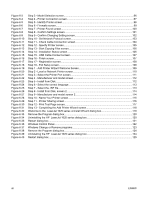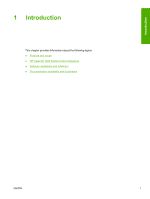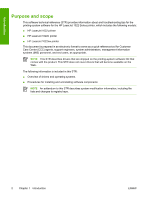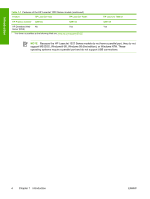List of figures
Figure 2-1
Welcome screen - HP Software Update
........................................................................................
17
Figure 2-2
New software is available screen - HP Software Update
..............................................................
18
Figure 2-3
HP Print Screen - system tray icon
................................................................................................
19
Figure 2-4
HP Print Screen - configuration dialog box
....................................................................................
20
Figure 2-5
HP Cartridge Order Reminder screen
............................................................................................
22
Figure 3-1
Step 1 - Insert the HP LaserJet 1022 printing-system software CD
..............................................
37
Figure 3-2
Step 2 - Run the HP LaserJet 1022 printing-system software CD
................................................
37
Figure 3-3
Step 3 - Main CD screen
................................................................................................................
38
Figure 3-4
Step 4 - License agreement, screen 1
...........................................................................................
39
Figure 3-5
Software License Agreement, screen 2
.........................................................................................
39
Figure 3-6
Step 5 - Select a destination
..........................................................................................................
40
Figure 3-7
Step 6 – Easy Install process
.........................................................................................................
41
Figure 3-8
Step 7 - Authenticate
......................................................................................................................
41
Figure 3-9
Step 8 - Install files
.........................................................................................................................
42
Figure 3-10
Step 9 - Installation completed
.......................................................................................................
43
Figure 4-1
A typical constraint message
.........................................................................................................
47
Figure 4-2
Paper/Quality tab
............................................................................................................................
48
Figure 4-3
Paper Options group box
...............................................................................................................
50
Figure 4-4
Custom Paper Size dialog box
.......................................................................................................
51
Figure 4-5
Back Cover setting
.........................................................................................................................
57
Figure 4-6
First Page and Other Page options
................................................................................................
58
Figure 4-7
Effects tab
.......................................................................................................................................
59
Figure 4-8
Preview images - Legal on Letter; Scale to Fit off (left) and on (right)
..........................................
61
Figure 4-9
Watermark Details
..........................................................................................................................
63
Figure 4-10
Finishing tab
...................................................................................................................................
66
Figure 4-11
Print on Both Sides Instructions
.....................................................................................................
67
Figure 4-12
Page-order preview images
...........................................................................................................
70
Figure 4-13
Basics tab
.......................................................................................................................................
72
Figure 4-14
About This Driver dialog box
..........................................................................................................
74
Figure 4-15
Configure tab
..................................................................................................................................
75
Figure 4-16
Properties tabs - Windows 98 SE
..................................................................................................
77
Figure 5-1
Device Status page
........................................................................................................................
81
Figure 5-2
Device Configuration page
.............................................................................................................
82
Figure 5-3
Print Settings page
.........................................................................................................................
83
Figure 5-4
IP Configuration page
.....................................................................................................................
84
Figure 5-5
Advanced page
..............................................................................................................................
85
Figure 5-6
mDNS page
....................................................................................................................................
85
Figure 5-7
Password page
...............................................................................................................................
86
Figure 6-1
Step 1 - CD Browser screen
..........................................................................................................
94
Figure 6-2
Step 2 - HP Software License Agreement screen
.........................................................................
95
ENWW
xi