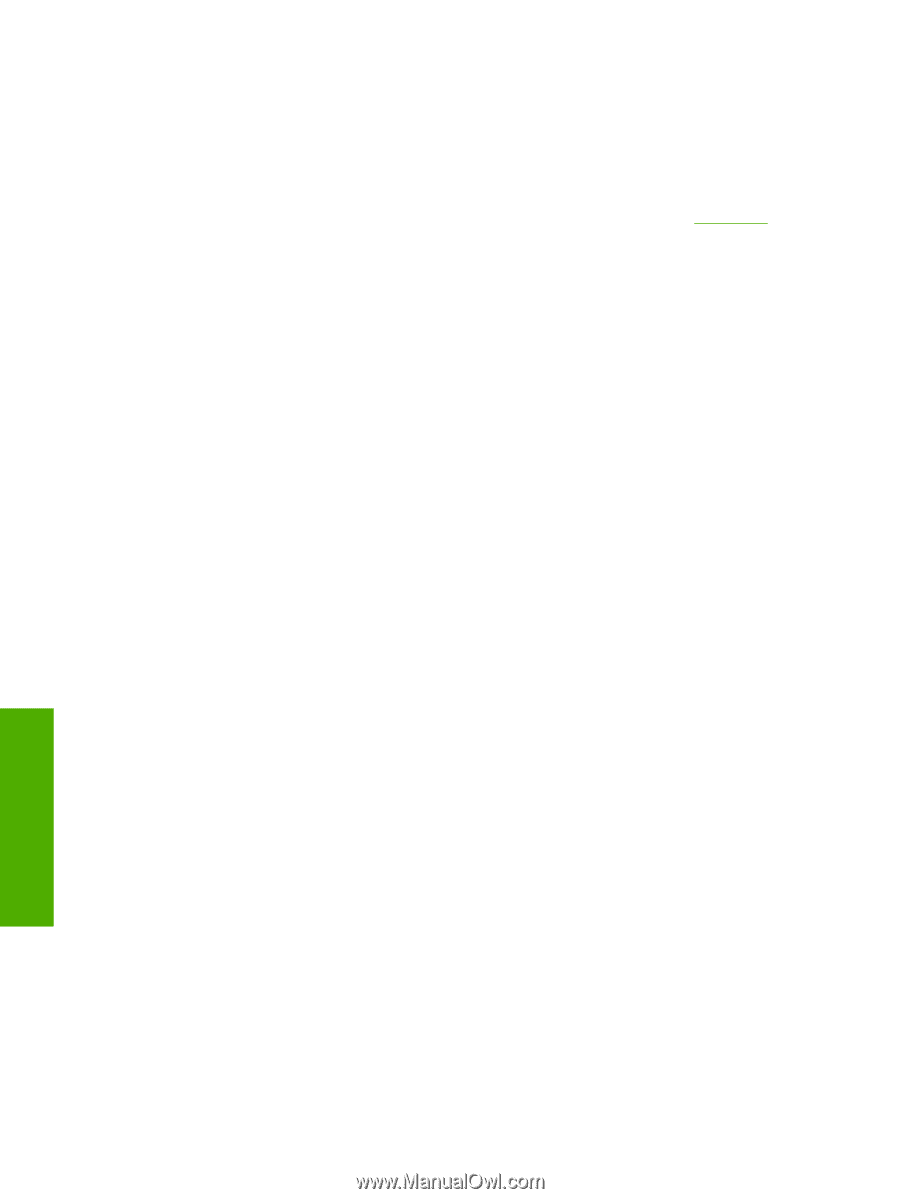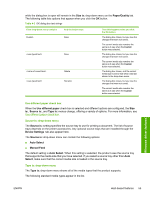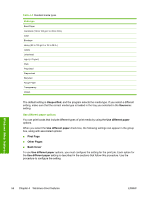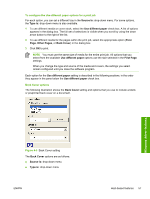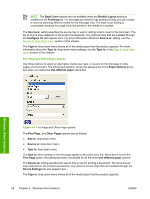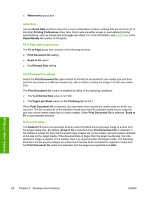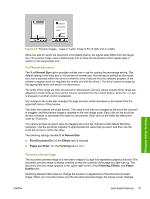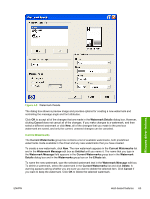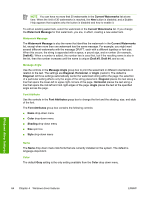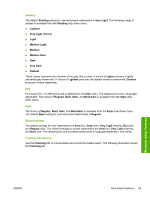HP 1022 HP LaserJet 1022 Printer Series - Software Technical Reference - Page 74
Quick Sets, Fit to options group box, Print Document On setting, Scale to Fit option
 |
UPC - 084716062002
View all HP 1022 manuals
Add to My Manuals
Save this manual to your list of manuals |
Page 74 highlights
■ Watermarks group box Quick Sets Use the Quick Sets control to store the current combination of driver settings that are found on all of the other Printing Preferences driver tabs. Quick sets are either preset or user-defined printing specifications, such as media size and pages per sheet. For more information, see Quick Sets in the Paper/Quality tab section of this guide. Fit to Page options group box The Fit to Page group box consists of the following controls: ■ Print Document On setting ■ Scale to Fit option ■ % of Normal Size setting Print Document On setting Select the Print Document On option button to format the document for one media size and then print the document on a different media size, with or without scaling the image to fit the new media size. The Print Document On control is disabled by either of the following conditions: ■ The % of Normal Size value is not 100. ■ The Pages per Sheet value (on the Finishing tab) is not 1. When Print Document On is selected, the drop-down menu shows the media sizes on which you can print. The list contains all of the standard media sizes that the selected media source supports and any custom media sizes that you have created. When Print Document On is selected, Scale to Fit is automatically selected. Scale to Fit option The Scale to Fit option box specifies whether each formatted document page image is scaled to fit the target media size. By default, Scale to Fit is selected when Print Document On is selected. If the setting is turned off, then the document page images will not be scaled, and are instead centered at full size on the target media. If the document size is larger than the target media size, then the document image is clipped. If it is smaller, then it is centered within the target media. The following illustration shows preview images for a document that has been formatted for legal-size media with the Print Document On check box selected, and the target size specified as Letter. Windows driver features 60 Chapter 4 Windows driver features ENWW