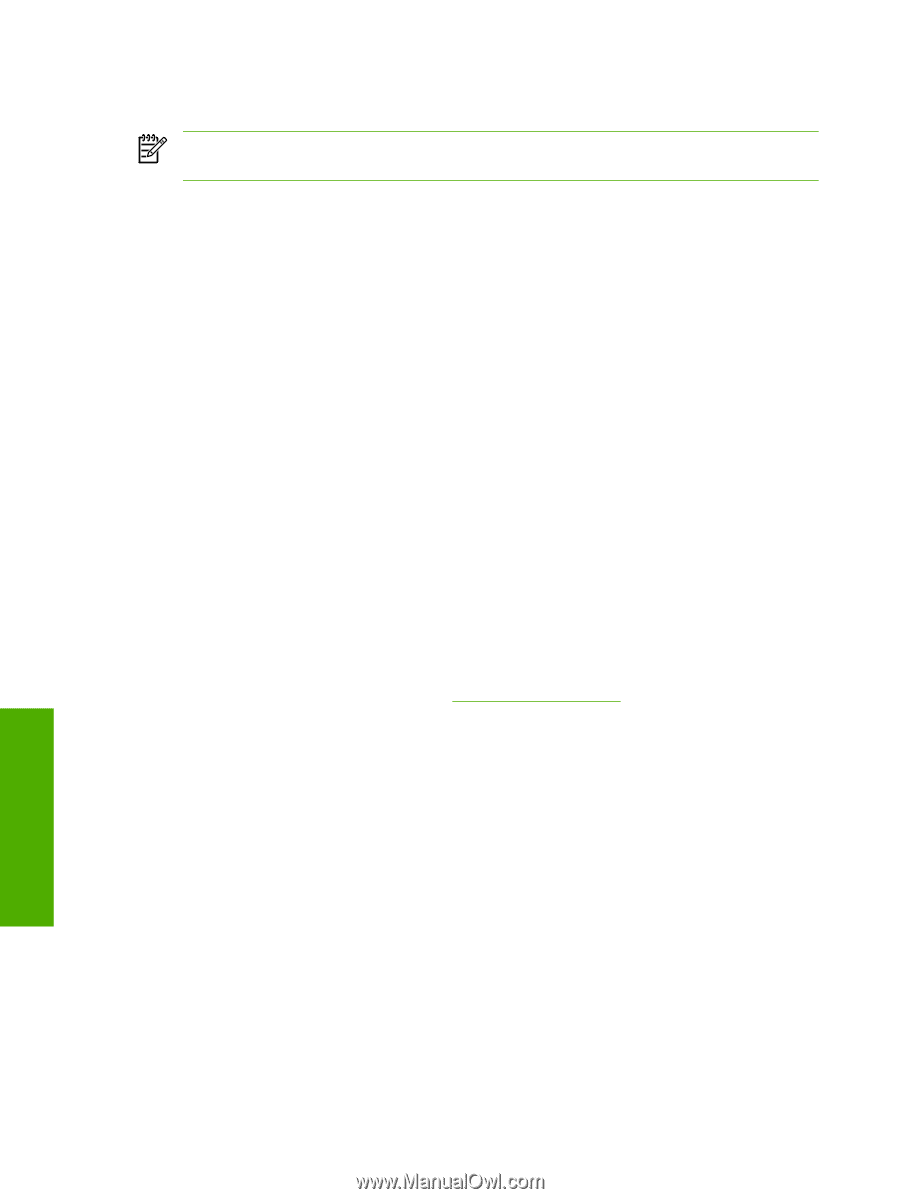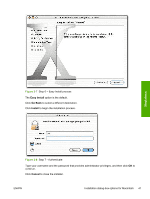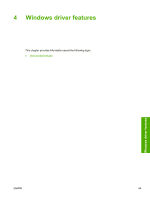HP 1022 HP LaserJet 1022 Printer Series - Software Technical Reference - Page 60
Host-based features, Access to drivers, Help system - windows 8 driver
 |
UPC - 084716062002
View all HP 1022 manuals
Add to My Manuals
Save this manual to your list of manuals |
Page 60 highlights
Host-based features NOTE Host-based printing differs from PCL printing by computing the print job on the host computer rather than computing the print job in the product formatter. This section contains the following information: ■ Access to drivers ■ Help system ■ Driver-tab features Access to drivers To gain access to driver settings from within most software programs, click File, click Print, and then click Properties. The appearance and names of the driver tab can vary, depending on the operating system. These settings apply only while the software program is open. You can also control the drivers directly from the Printers folder. These settings change the default settings that are used across all software programs. ■ In Windows 2000, click Start, click Settings, click Printers, right-click the product name, and then click Printing Preferences to gain access to the same set of driver tabs that the software program controls. ■ In Windows XP, click Start, click Printers and Faxes (Windows XP Professional) or Printers and Other Hardware Devices (Windows XP Home), right-click the product name, and then click Printing Preferences to gain access to the same set of driver tabs that the software program controls. If, after right-clicking the product name, you click Properties, you gain access to a different set of tabs that control the driver behavior and driver connections. For information about the Properties tabs that are described in this chapter, see the Printer Properties tab set section. Help system The Host-based driver includes a full-featured Help system to provide assistance with printing and configuration options. The following Help options are available: ■ What's this? Help ■ Context-sensitive Help ■ Constraint messages Windows driver features 46 Chapter 4 Windows driver features ENWW