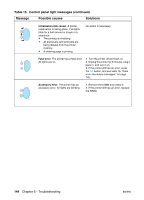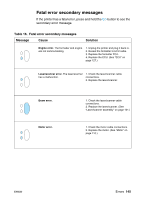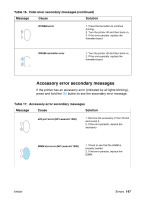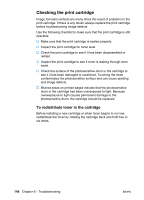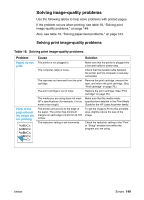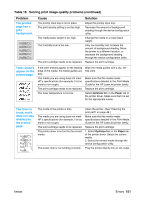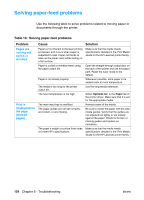HP 1300 Service Manual - Page 149
Solving image-quality problems
 |
UPC - 808736419819
View all HP 1300 manuals
Add to My Manuals
Save this manual to your list of manuals |
Page 149 highlights
Solving image-quality problems Use the following tables to help solve problems with printed pages. If the problem occurs when printing, see table 18, "Solving print image-quality problems," on page 149. Also, see table 19, "Solving paper-feed problems," on page 154. Solving print image-quality problems Table 18. Solving print image-quality problems Problem Pages do not print. Parts of the page around the edges are not printing. Cause The printer is not plugged in. The computer cable is loose. The tape was not removed from the print cartridge. The print cartridge is out of toner. The media you are using does not meet HP's specifications (for example, it is too moist or too rough). The printer cannot print to the edge of the paper. The printer has minimum margins on each edge of 4.23 mm (0.167 inches. The reduction setting is set incorrectly. Solution Make sure that the printer is plugged into a live wall outlet or power strip. Check that the parallel cable between the printer and the computer is securely connected. Remove the print cartridge, remove the tape, and return the print cartridge. (See "Print cartridge" on page 76.) Replace the print cartridge. (See "Print cartridge" on page 76.) Make sure that the media meets specifications detailed in the Print Media Guide for the HP LaserJet printer family. To get the image to fit into this printable area, slightly reduce the size of the image. Check the reduction setting in the "Print" or "Setup" window from within the program you are using. ENWW Errors 149