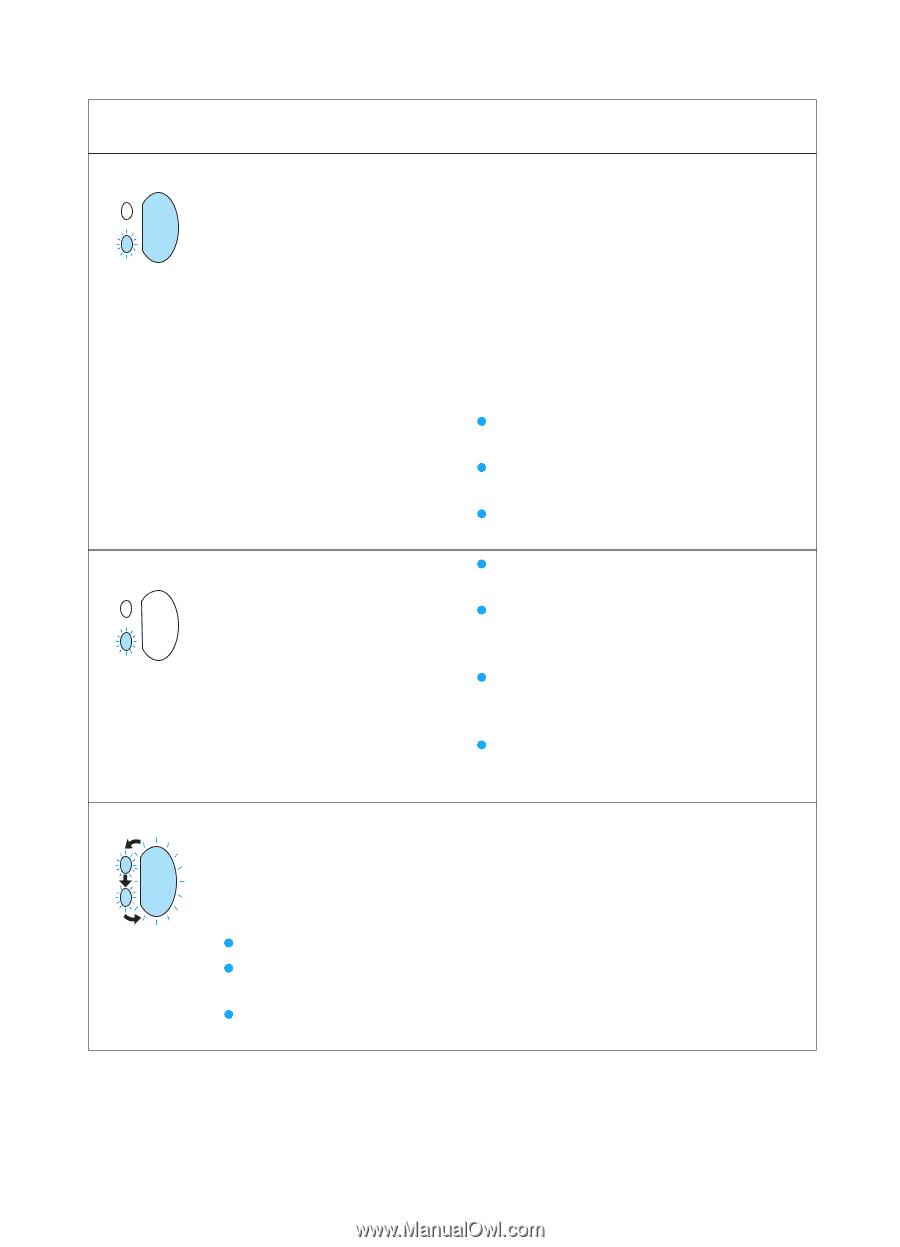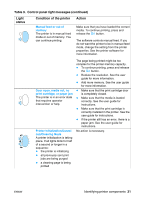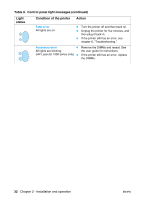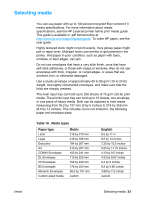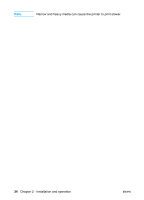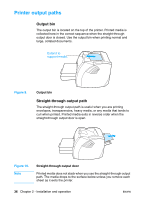HP 1300 Service Manual - Page 31
Table 9., Control panel light messages continued, Light, status, Condition of the printer, Action - printer manual
 |
UPC - 808736419819
View all HP 1300 manuals
Add to My Manuals
Save this manual to your list of manuals |
Page 31 highlights
Table 9. Control panel light messages (continued) Light status Condition of the printer Action Manual feed or out of memory The printer is in manual feed mode or out of memory. You can continue printing. Make sure that you have loaded the correct media. To continue printing, press and release the GO button. The software controls manual feed. If you do not want the printer to be in manual feed mode, change the setting from the printer properties. See the printer software for more information. Door open, media out, no print cartridge, or paper jam The printer is in an error state that requires operator intervention or help. Printer Initialization/Cancel Job/Cleaning Mode A printer initialization is taking place. If all lights blink for half of a second or longer in a sequence: z the printer is initializing z all previously sent print jobs are being purged z a cleaning page is being printed The page being printed might be too complex for the printer memory capacity. z To continue printing, press and release the GO button. z Reduce the resolution. See the user guide for more information. z Add more memory. See the user guide for more information. z Make sure that the print cartridge door is completely closed. z Make sure that the media is loaded correctly. See the user guide for instructions. z Make sure that the print cartridge is correctly installed in the printer. See the user guide for instructions. z If the printer still has an error, there is a paper jam. See the user guide for instructions. No action is necessary. ENWW Identifying printer components 31