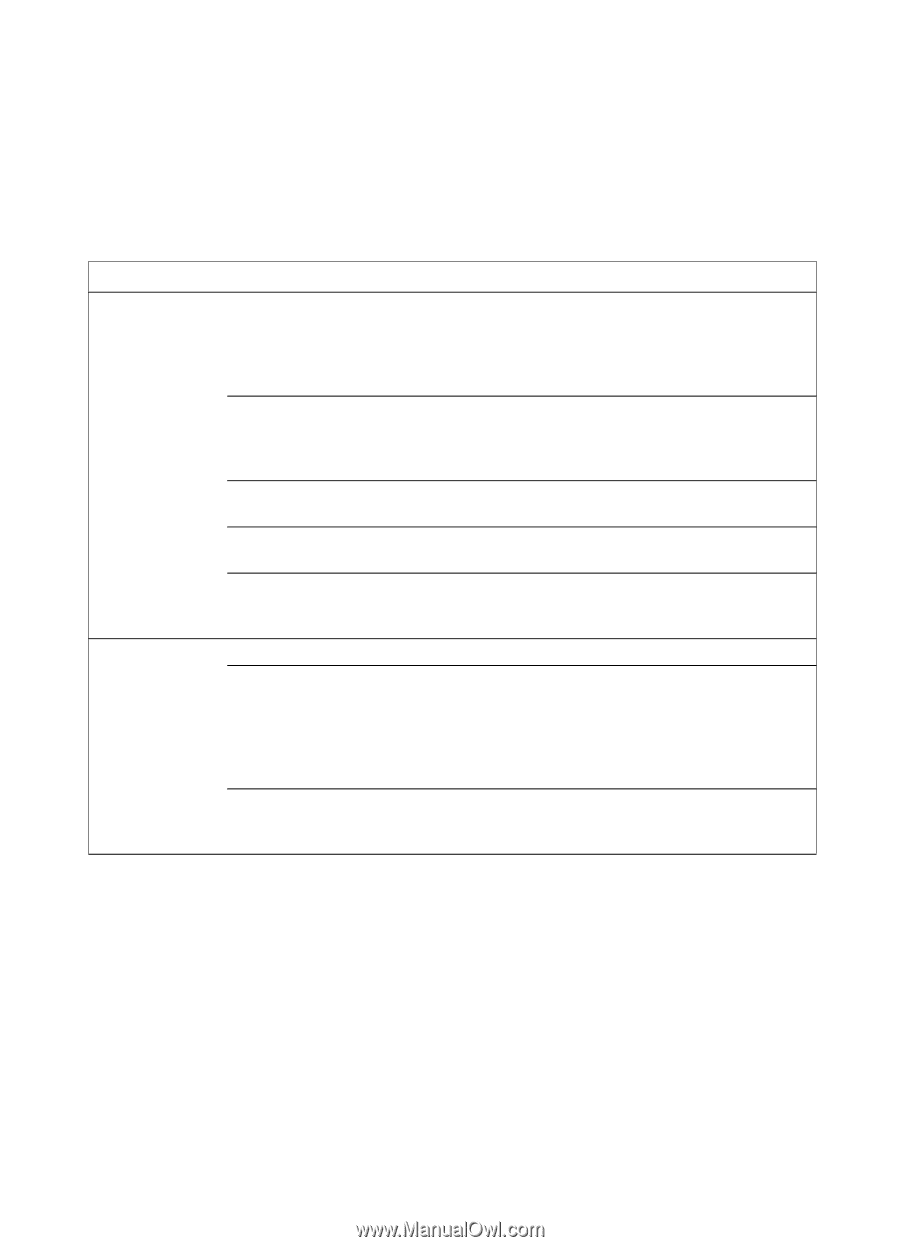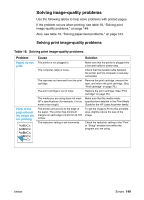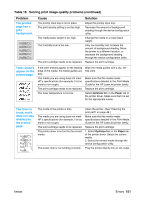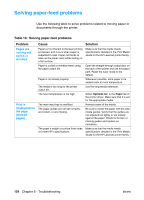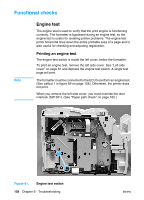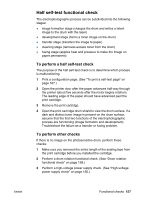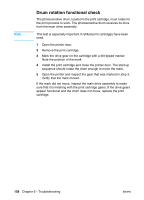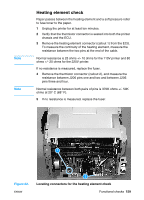HP 1300 Service Manual - Page 154
Solving paper-feed problems, Table 19., Problem, Cause, Solution
 |
UPC - 808736419819
View all HP 1300 manuals
Add to My Manuals
Save this manual to your list of manuals |
Page 154 highlights
Solving paper-feed problems Use the following table to solve problems related to moving paper or documents through the printer. Table 19. Solving paper-feed problems Problem Pages are coming out curled or wrinkled. Print is misaligned on the page (skewed pages). Cause Paper curl is inherent to the laser printing processes, and occurs when paper is subjected to heat. Paper curl tends to relax as the paper cools while resting on a flat surface. Paper is curled or wrinkled when using the paper output bin. Paper is not stored properly. The media is too long for the printer output bin. The fuser temperature is too high. The main input tray is overfilled. The paper guides are not set correctly, are broken, or are missing. The paper's weight or surface finish does not meet HP's specifications. Solution Make sure that the media meets specifications detailed in the Print Media Guide for the HP LaserJet printer family. Open the straight-through output door on the back of the printer and use this paper path. Reset the fuser mode to the default. Whenever possible, store paper in its sealed ream at room temperature. Use the long media extension. Select Optimize for: in the Paper tab of the printer driver. Make sure that it is set for the appropriate media. Remove some of the media. Be sure to center the paper with the side media guides. Verify that the guides are not adjusted too tightly or too loosely against the paper. Check for broken or missing guides and replace as necessary. Make sure that the media meets specifications detailed in the Print Media Guide for the HP LaserJet printer family. 154 Chapter 6 - Troubleshooting ENWW