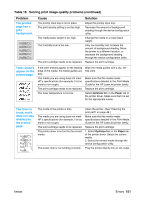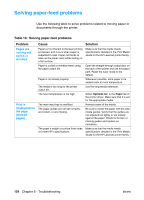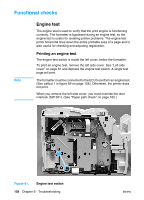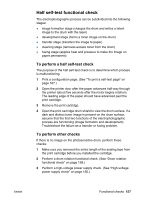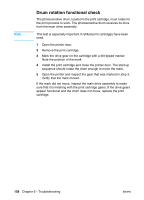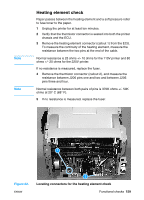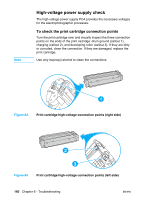HP 1300 Service Manual - Page 155
Table 19., Solving paper-feed problems continued, Problem, Cause, Solution, The printer
 |
UPC - 808736419819
View all HP 1300 manuals
Add to My Manuals
Save this manual to your list of manuals |
Page 155 highlights
Table 19. Solving paper-feed problems (continued) Problem The printer feeds multiple sheets or jams frequently from the main input tray or priority input tray. Cause The paper guides are not adjusted properly. The paper was not removed from the main input tray before refilling the tray. The main input tray is overfilled. The priority input tray is overfilled. The paper was poorly cut by the manufacturer and is sticking together. The paper does not meet HP's specifications for print media. The output capacity was exceeded in the paper output bin. The pickup roller is dirty. The pickup roller is damaged. The separation pad is dirty. The separation pad is damaged. A sensor is not operating properly. Solution Slide the guides against the sides of the stack in the main input tray or the priority input tray to center the paper. Make sure the guides are not adjusted too tightly. Always remove paper from the main input tray before refilling it. Remove some of the sheets. The main input tray can hold up to 250 sheets of 20-lb (75 g75 g/m2) bond weight paper (less for heavier paper) or from 20 to 30 envelopes. Remove some of the sheets. The priority input tray can hold up to ten sheets of 20-lb (75 g/m2) bond weight paper (one sheet of heavier paper) or one envelope. "Break" the ream of paper by curving it into an upside-down u-shape; this can effectively decrease multifeeds. Also try turning the paper around to feed the opposite end first, or use a different type of paper. Make sure that the media meets specifications detailed in the Print Media Guide for the HP LaserJet printer family. Do not allow more than 125 sheets of 20-lb (75 g/m2) bond weight paper (less for heavier paper) to fill the paper output bin. Clean the pickup roller. (See "Cleaning the printer pickup roller" on page 49.) Replace the pickup roller. (See "Replacing the printer pickup roller" on page 39.) Clean the separation pad. (See "Cleaning the printer separation pad" on page 50.) Replace the separation pad. (See "Replacing the printer separation pad" on page 42.) Check the sensors to make sure that none of them are jammed. If a sensor cannot be "unjammed," replace the sensor. ENWW Solving paper-feed problems 155