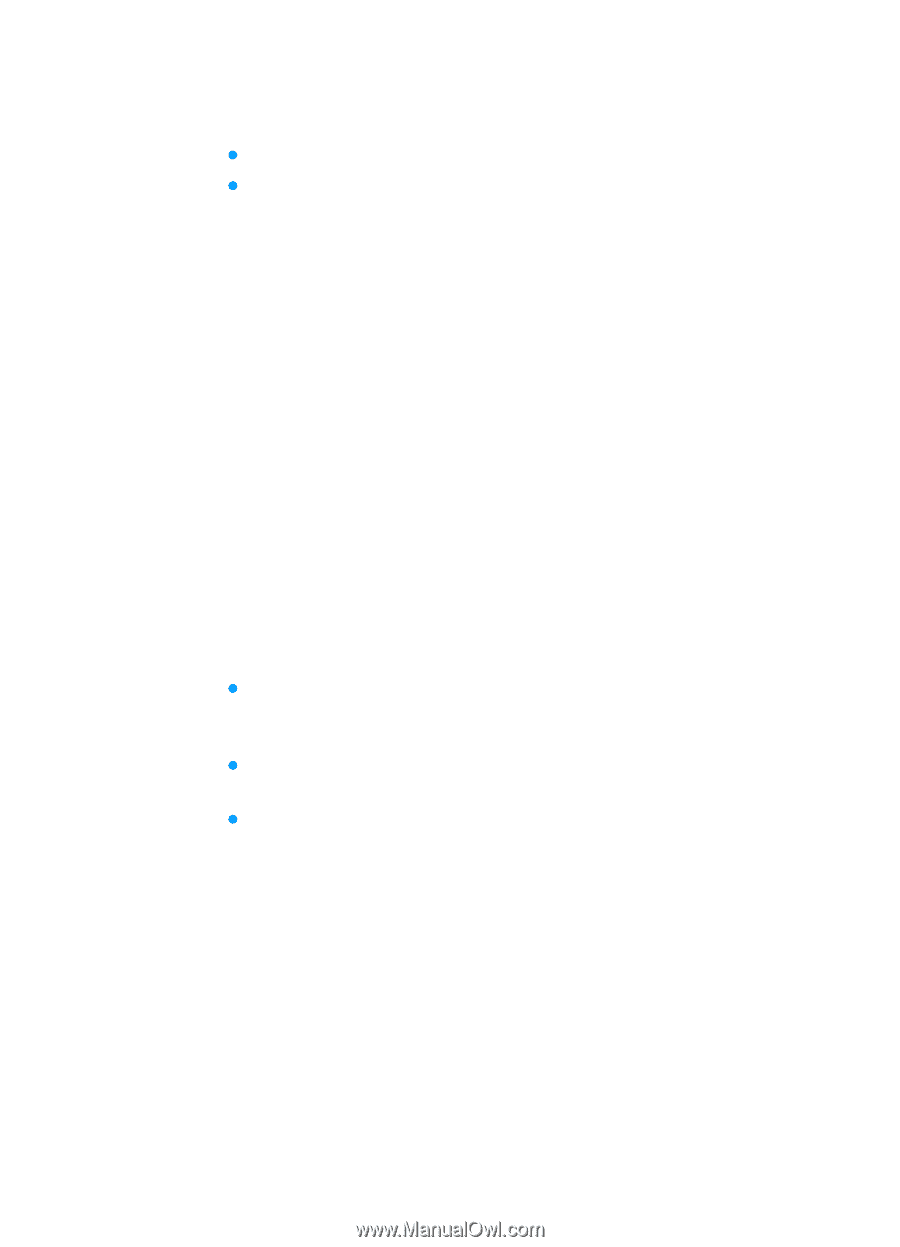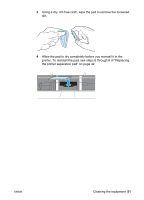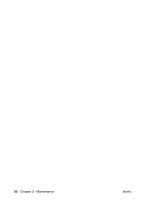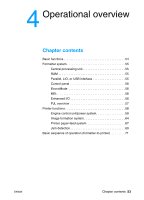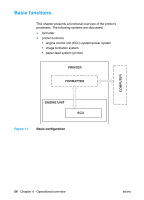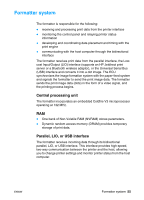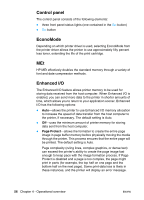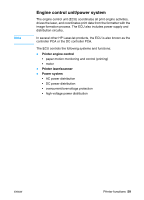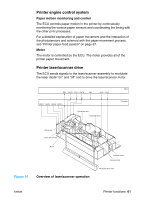HP 1300 Service Manual - Page 56
Control panel, EconoMode, MEt, Enhanced I/O, Protect
 |
UPC - 808736419819
View all HP 1300 manuals
Add to My Manuals
Save this manual to your list of manuals |
Page 56 highlights
Control panel The control panel consists of the following elements: z three front panel status lights (one contained in the GO button) z GO button EconoMode Depending on which printer driver is used, selecting EconoMode from the printer driver allows the printer to use approximately fifty percent less toner, extending the life of the print cartridge. MEt HP MEt effectively doubles the standard memory through a variety of font and data-compression methods. Enhanced I/O The Enhanced I/O feature allows printer memory to be used for storing data received from the host computer. When Enhanced I/O is enabled, you can send more data to the printer in shorter amounts of time, which allows you to return to your application sooner. Enhanced I/O has the following options: z Auto-allows the printer to use Enhanced I/O memory allocation to increase the speed of data transfer from the host computer to the printer, if necessary. The default setting is Auto. z Off-uses the minimum amount of printer memory for storing data sent from the host computer. z Page Protect-allows the formatter to create the entire page image in page buffer memory before physically moving the media through the printer. This process ensures that the entire page will be printed. The default setting is Auto. Page complexity (ruling lines, complex graphics, or dense text) can exceed the printer's ability to create the page image fast enough to keep pace with the image formation process. If Page Protect is disabled and a page is too complex, the page might print in parts (for example, the top half on one page and the bottom half on the next page). Some print-data loss is likely in these instances, and the printer will display an error message. 56 Chapter 4 - Operational overview ENWW