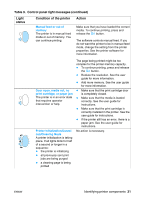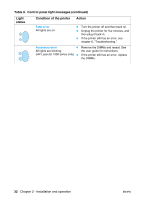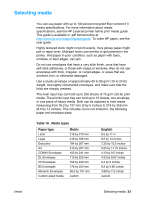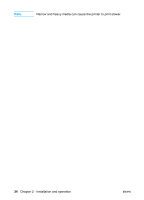HP 1300 Service Manual - Page 29
Identifying printer components, Printer control panel
 |
UPC - 808736419819
View all HP 1300 manuals
Add to My Manuals
Save this manual to your list of manuals |
Page 29 highlights
Identifying printer components Printer control panel The printer control panel has two lights and one lighted button. These lights produce patterns that identify the printer status. Ready light (green) Go button and light (green) Attention light (amber) Figure 7. Printer control panel z GO button and light-Prints demo pages. (To print a demo page or to continue printing while in manual feed mode, press and release the GO button.) z Ready light-Indicates that the printer is ready to print. z Attention light-Indicates that the main input tray is empty, print cartridge door is open, print cartridge is missing, or other errors. ENWW Identifying printer components 29
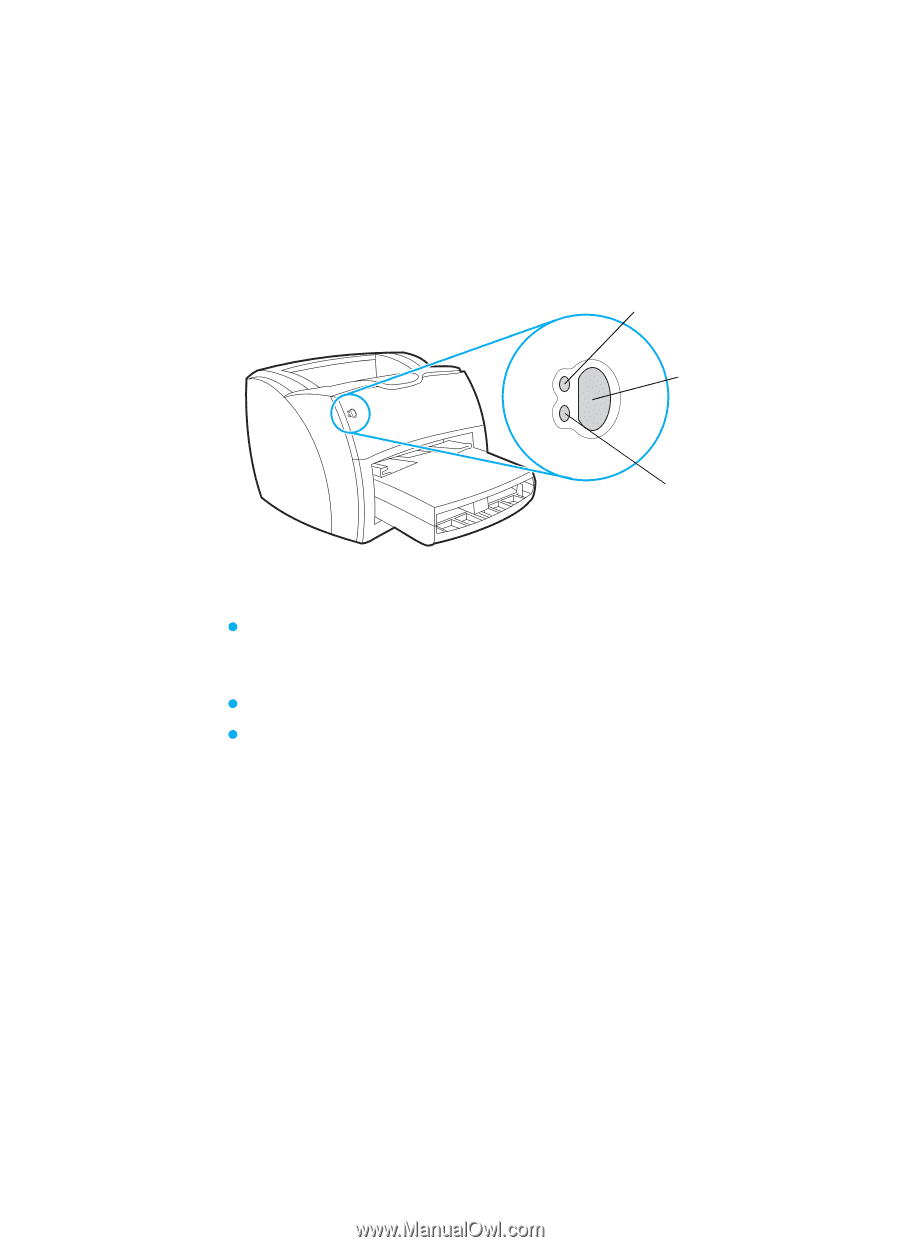
ENWW
Identifying printer components
29
Identifying printer components
Printer control panel
The printer control panel has two lights and one lighted button. These
lights produce patterns that identify the printer status.
Figure 7.
Printer control panel
G
O
button and light—
Prints demo pages. (To print a demo page
or to continue printing while in manual feed mode, press and
release the
G
O
button.)
Ready light—
Indicates that the printer is ready to print.
Attention light—
Indicates that the main input tray is empty, print
cartridge door is open, print cartridge is missing, or other errors.
Ready
light (green)
Attention
light (amber)
Go
button and
light (green)