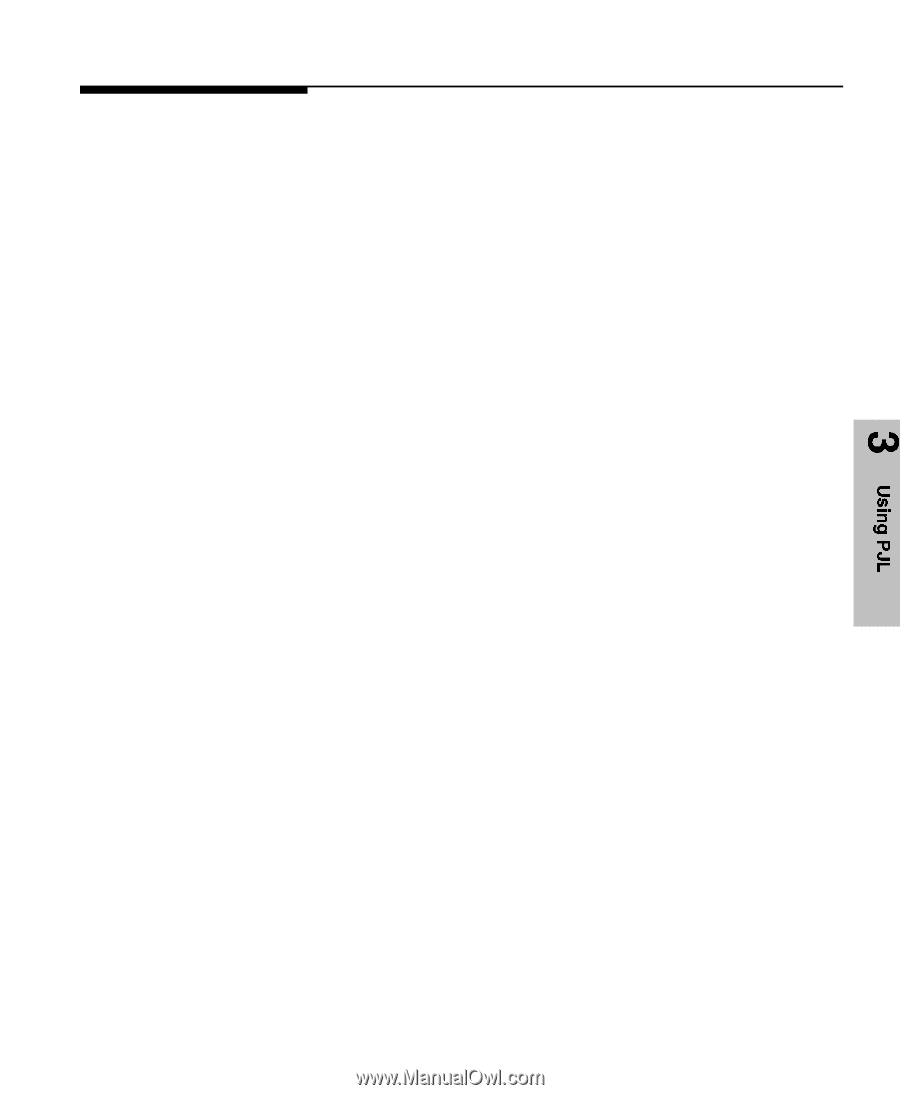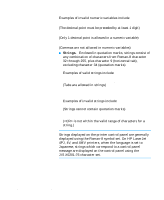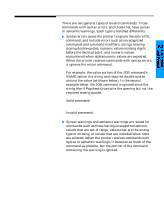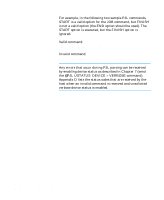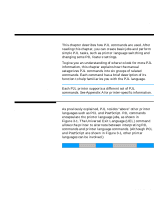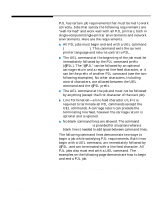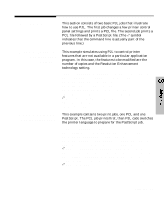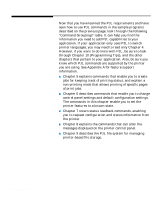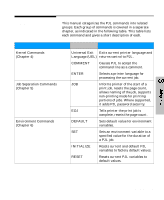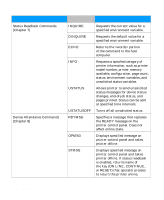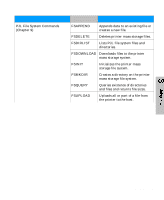HP 5100tn Printer Job Language - Technical Reference Manual - Page 31
Some Sample, PJL Jobs
 |
View all HP 5100tn manuals
Add to My Manuals
Save this manual to your list of manuals |
Page 31 highlights
Some Sample PJL Jobs This section consists of two basic PJL jobs that illustrate how to use PJL. The first job changes a few printer control panel settings and prints a PCL file. The second job prints a PCL file followed by a PostScript file. (The ~ symbol indicates that the command line is actually part of the previous line.) Example: Changing Control Panel Settings This example simulates using PJL to control printer features that are not available in a particular application program. In this case, the features to be modified are the number of copies and the Resolution Enhancement technology setting. %-12345X@PJL COMMENT *Start Job* @PJL JOB NAME = "Sample Job #1" @PJL SET COPIES = 3 @PJL SET RET = OFF @PJL ENTER LANGUAGE = PCL E. . . . PCL job . . . .E ~%-12345X@PJL @PJL EOJ %-12345X Example: Switching Printer Languages This example contains two print jobs, one PCL and one PostScript. The PCL job prints first, then PJL code switches the printer language to prepare for the PostScript job. %-12345X@PJL @PJL COMMENT ** Beginning PCL Job ** @PJL ENTER LANGUAGE = PCL @PJL SET LPARM : PCL SYMSET = DESKTOP E . . . . PCL job . . . .E ~%-12345X@PJL COMMENT End PCL @PJL COMMENT Ready for PostScript Job @PJL ENTER LANGUAGE = POSTSCRIPT %!PS-ADOBE ... PostScript print job ... ^D ~%-12345X Using PJL 3-3