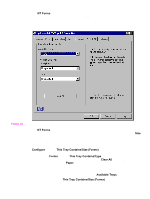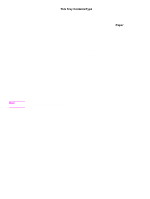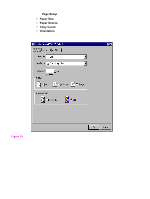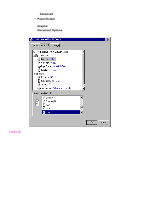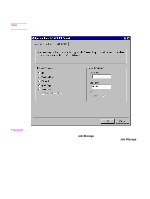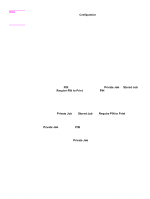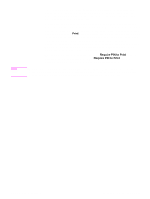HP 5500n HP Color LaserJet 5500 series printers - Software Technical Reference - Page 104
Head - Proof and Hold, 4Head - Private Job and Stored Job, 5Head - PIN, 5Head - Private Job, 5Head
 |
View all HP 5500n manuals
Add to My Manuals
Save this manual to your list of manuals |
Page 104 highlights
Note The printer configuration can be set to hold a maximum of 50 quick-copy or proof-and-hold jobs. The number is set on the printer control panel in the Configuration menu, and the default is 32. When this preset limit is reached, a newer document will overwrite the oldest. Also, a document that has the same user and job name as one already stored on the hard disk will overwrite the existing document. Quick-copy jobs are deleted if the printer's power is removed. Proof and Hold Use this option to store the print job on the printer hard disk, and print only the first copy of the job, which allows you to check the first copy. If the document is correct, you can print the remaining copies of the print job from the printer control panel. The number of proof-and-hold print jobs that can be stored in the printer is set from the printer control panel. Private Job and Stored Job The Private Job and Stored Job options can be secured by a four-digit personal identification number (PIN). PIN You can assign a four-digit PIN to a print job when you are using the Private Job or Stored Job feature. This number must be typed in the printer control panel before the job can be printed. The box labeled PIN is usually inactive. Selecting Private Job or Stored Job along with Require PIN to Print activates the PIN box. The Stored Job/PIN coupling has a PIN restriction of four ASCII numeric characters (ASCII 0-30 through 0-39). If you type non-numeric characters, they are removed immediately. If you type more than four characters, the characters after the fourth are truncated. The field temporarily accepts fewer than four digits in the string, but when the edit field loses focus, the zeroes pad the left end of the PIN until it contains exactly four digits. The default initialized value for the PIN is 0000 for Private Job and Stored Job with Require PIN to Print selected. Private Job Use this option to send a print job directly to the printer memory. Selection of Private Job activates the PIN field. The print job can be printed only after you type a PIN in the printer control panel. After the job is printed, the printer removes the job from the printer memory. This feature is useful when you are printing sensitive or confidential documents that you do not want to leave in an output bin after printing. Private Job stores the print job on the hard disk. After it is released for printing, the private job is immediately deleted from the printer. If more copies are needed, you will have to reprint the job from the application. If you send a second private job to the printer with the same user name and job name as an existing private job (and you have not released the original job for printing), the second job will overwrite the older job, regardless of the PIN. Private jobs are deleted if power to the printer is interrupted. Stored Job Use Stored Job to send a print job directly to the printer hard disk. The print job is stored in the printer as if it is an electronic file cabinet. After the print job is stored in the printer's hard disk, you can print the job from the printer control panel. Nothing will be printed until the job is requested from the printer control panel. 102 3 Driver features Software Technical Reference