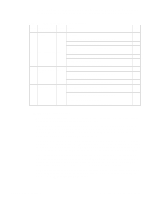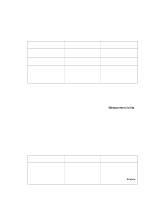HP 5500n HP Color LaserJet 5500 series printers - Software Technical Reference - Page 80
Head - Configuring the printer driver for a printer hard disk, 3Head - Job storage modes, 4Head - Off - print driver
 |
View all HP 5500n manuals
Add to My Manuals
Save this manual to your list of manuals |
Page 80 highlights
Note Note To use the Job Storage and Job Storage Enabled options, the printer must have the optional hard disk installed, the Printer Hard Disk selected in the More... dialog box of the Configure tab, and the print driver configured to use hard-disk storage. Configuring the printer driver for a printer hard disk If the print driver on your computer is not yet configured to use the hard disk, follow these steps: These steps must be completed for each driver. Step 1 Double-click the My Computer icon. This opens the My Computer window. Step 2 Open the Printers window. Step 3 Right-click the printer icon. This opens a drop-down menu. Click Properties. The Properties dialog box appears. Step 4 Click the Configure tab. Step 5 Under Other Options, click More. Step 6 Under Storage, click the Printer Hard Disk check box. (This also selects Job Storage Enabled). Step 7 Close all of the dialog boxes by clicking OK. Your PCL printer driver is now configured to use the hard-disk and Job Storage features of your HP LaserJet product. Job storage modes Using the HP LaserJet product's Job Storage feature, you can store documents at the printer and then control the printing of these documents using the printer control panel. This feature is intended to provide greater flexibility, convenience, security, and cost savings. Once the Job Storage feature has been enabled, you have access to its features in the Destination tab of the printer driver. The HP LaserJet product offers the following Job Storage options. Off This option turns the Job Storage feature off (it is disabled), which means the print job will not be stored in the printer. Quick Copy Quick Copy stores a copy of a printed job on the hard disk, and allows you to print additional copies of a print job using the control panel. The number of quick-copy print jobs that can be stored in the printer is set from the printer control panel. The printer configuration can be set to hold a maximum of 50 quick-copy or proof-and-hold jobs. The number is set on the printer control panel in the Configuration menu, and the default is 32. When this preset limit is reached, a newer document will overwrite the oldest. Also, a document that has the same user and job name as one already stored on the hard disk will overwrite the existing document. Quick-copy jobs are deleted if the printer's power is removed. 78 3 Driver features Software Technical Reference