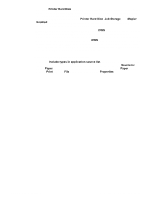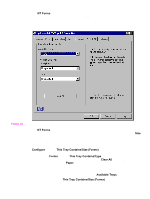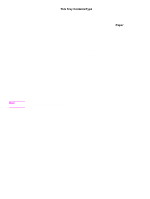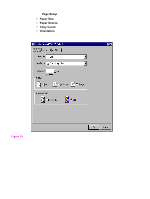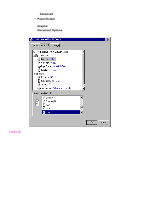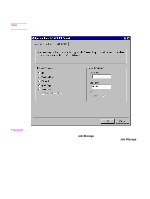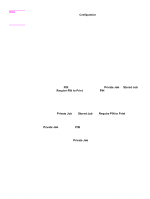HP 5500n HP Color LaserJet 5500 series printers - Software Technical Reference - Page 99
Head Top - NT Forms tab features, 3Head - Configuring the trays, NT Forms, Con
 |
View all HP 5500n manuals
Add to My Manuals
Save this manual to your list of manuals |
Page 99 highlights
NT Forms tab features The NT Forms tab appears only in the Microsoft Windows NT 4.0, Windows 2000, and Windows XP operating environments. The NT Forms tab (like the Configure tab) can be viewed only from the Properties window. Figure 33. Driver NT Forms tab The NT Forms tab lets you specify which media sizes and types are loaded in each of the available paper trays. The advantage is that it constrains the choices available in the Size and Type lists on the Paper tab. This constraint prevents information overload when you request unavailable sizes or types. Available Trays is a drop-down menu containing all product trays specified on the Configure tab. The This Tray Contains/Size (Forms) drop-down menu contains a list of standard paper sizes supported by the HP LaserJet product, as well as any custom forms defined in the Forms tab. The This Tray Contains/Type drop-down menu lists all of the media types supported by the HP LaserJet product. The Clear All button removes all size and type constraints on the Paper tab. Configuring the trays Step 1 Select the appropriate tray from the Available Trays list. Step 2 Use the This Tray Contains/Size (Forms) drop-down menu to select the paper size (or form) loaded in that tray. Software Technical Reference PCL 5c and PCL 6 driver features 97