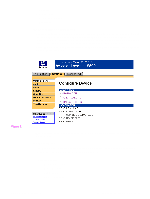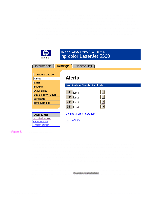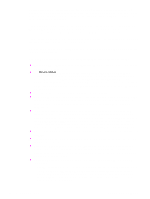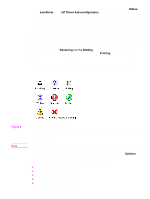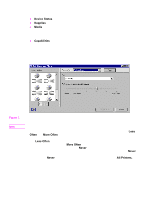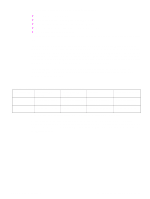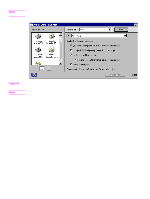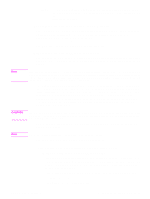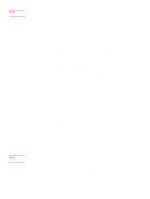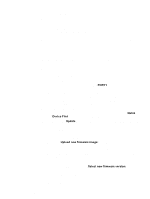HP 5500n HP Color LaserJet 5500 series printers - Software Technical Reference - Page 30
Device Status, Supplies, Media, Capabilities, Often, More Often, Less Often, Never, All Printers
 |
View all HP 5500n manuals
Add to My Manuals
Save this manual to your list of manuals |
Page 30 highlights
Click a product icon in the left pane to view information about the product and supplies or to view a history of recent print jobs. The following product information is available: z Device Status indicates the current status of the HP LaserJet product. z Supplies shows information about the percentage of print-cartridge life remaining. z Media provides information about paper-handling devices and the status of each device. For example, this section of the window shows the level of media present in each input device, as well as the status of output devices. This section also provides information about the type and size of media loaded in each input device. z Capabilities provides information about such things as installed trays, paper-handling devices, and disk storage. Also listed are DIMM slots, the printer serial number, and the firmware date code. Click a print job icon to see information about the progress and status of the print job. Click the Options icon to select options for configuring popup status windows that contain document alerts and to set the refresh rate for showing printer status information. Figure 7. Note Refresh Rate option The appearance of the screen varies according to the HP LaserJet product and its configuration. There are six settings for the refresh rate. The default setting is halfway between Less Often and More Often. The Less Often setting specifies the least frequent update intervals, which have minimal impact on network traffic. The More Often setting updates the status more frequently, but also has the most impact on traffic. The Never setting disables the job-status monitoring mechanism for the selected printer. If the refresh rate for a given printer is set to Never, then subsequent jobs sent to that printer will not appear in the Printer Status and Alerts window. If the Never setting is selected when the scope control is set to All Printers, then all job-status monitoring will be disabled. However, even when job-status monitoring is disabled, you can still open the status window and view the product status panels. Changes to the refresh rate settings affect any subsequent jobs submitted to the affected printer. Existing jobs that are already being processed have a fixed refresh rate which was determined (according to the setting in the Refresh Rate panel) when the job was submitted. 28 2 Software Description Software Technical Reference