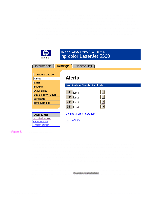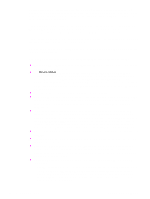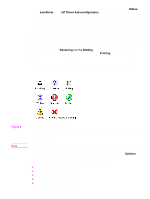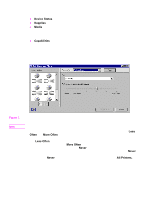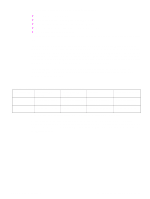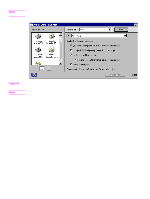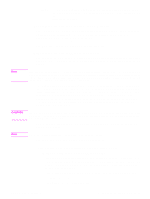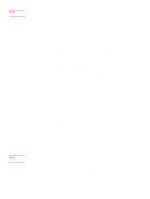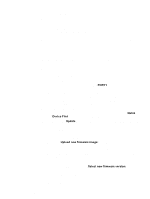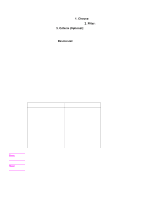HP 5500n HP Color LaserJet 5500 series printers - Software Technical Reference - Page 31
Status Check Rate, Alerts, selections, depending on the printer connection type
 |
View all HP 5500n manuals
Add to My Manuals
Save this manual to your list of manuals |
Page 31 highlights
Refresh-rate intervals for direct-connect printers are: z Less Often setting: 5 minutes z One setting to the right of Less Often: 2 minutes z Two settings to the right of Less Often: 1 minute z Three settings to the right of Less Often: 30 seconds z More Often setting: 10 seconds On network printers, the refresh-rate interval changes, depending on the stage of the print job. The Alerts options panel has controls to determine when the Printer Status and Alerts window automatically appears for each printer that has an icon in the left pane. The dropdown menu provides a list of available printers for which to make the selection. An option for all printers is included as the default selection. Each of the three, four, or five available selections, depending on the printer connection type, causes the Printer Status and Alerts window to automatically appear when that alert condition arises. The availability of each alert option and the default selection varies depending on connection type. The following table shows the default state of the alerts panel as it relates to connection type. Table 2. Default alerts selection state for connection type Connection type All printers Alerts (first two options) Selected and activated1 Printer warning condition Selected and activated Toner low Selected and activated Printer error condition Selected and activated Direct connect Selected and activated Selected and activated Selected and activated Selected and activated Network Selected and activated Selected and activated Unselected and grayed Selected and activated out 1"Activated" means that the option is available; "selected" means that the option is selected by default. Printers that are involved with at least one active print job are queried for job status periodically according to the Status Check Rate setting. If an error or a warning condition is detected, the Printer Status and Alerts window will automatically appear according to the Alerts options. Software Technical Reference Technology background information 29