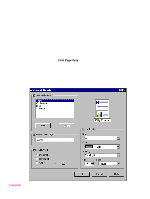HP 5500n HP Color LaserJet 5500 series printers - Software Technical Reference - Page 61
Head - Graphics Settings group box, 5Head - Resolution, 5Head - Manually printing on the second side - 5500 n driver
 |
View all HP 5500n manuals
Add to My Manuals
Save this manual to your list of manuals |
Page 61 highlights
Graphics Settings group box The Raster Compression settings under the Graphics Settings group box, available on the PCL 6 driver only, support adaptive compression modes for Joint Photographic Experts Group (JPEG) data. These settings are available: • Automatic: (default). When this setting is used, the printer driver determines and applies the best compression method. • Best Quality: This setting forces the driver to use a compression method that results in no loss of data. • Maximum Compression: Where applicable, this setting requires the printer driver to use JPEG compression. Output Settings group box The Output Settings group box contains controls for selecting resolution and other print-job settings, including pattern scaling, printing all text as black, and manually printing on second side. Resolution The resolution setting for the HP Color LaserJet 5500 is 600 dpi. Manually printing on the second side Use the duplexing unit in the printer to automatically print on two sides of the paper when that option is specified in the job.To achieve the best print quality when printing on the second side of the page, the printer needs to make adjustments to its print modes. These adjustments are automatic when the duplexing unit is used. Media sizes supported by the duplexing unit are Letter, A4, and Legal only. All other media sizes must be duplexed manually. The following media types cannot be automatically duplexed: • Transparencies • Labels • Heavy • Cardstock The following media types have a different print mode when you manually print on the second side: • Plain • Preprinted • Letterhead • Prepunched • Bond • Recycled • Colored • Light • Glossy • Glossy film Software Technical Reference PCL 5c and PCL 6 driver features 59