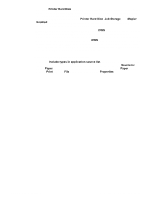HP 5500n HP Color LaserJet 5500 series printers - Software Technical Reference - Page 90
Head - Con tab features, General Color Options, Update Now
 |
View all HP 5500n manuals
Add to My Manuals
Save this manual to your list of manuals |
Page 90 highlights
Note The Halftone setting controls the selection of a device-dependent halftone algorithm that is embedded in the printer firmware. The Halftone options, Detail and Smooth, affect the resolution and clarity of your color output. You can independently adjust halftone settings for text, graphics, and photos. • Smooth. This option provides better results for large, solid-filled print areas. It also enhances photographs by smoothing out fine color gradations. Choose this option for uniform and smooth area fills. • Detail. This option is useful for text and graphics that require sharp distinctions among lines or colors, or for images that contain a pattern or a high level of detail. Choose this option for sharp edges and detail. The General Color Options settings are Edge Control and RGB Color. Edge control, which determines how edges are rendered, consists of two components: adaptive halftoning and trapping. Adaptive halftoning increases the edge sharpness of text and graphics while maintaining the quality of area fills. Trapping reduces the effect of color plane misregistration by slightly overlapping the edges of adjacent objects. The following options are available: • Off, which sets Trapping and Adaptive Halftoning to Off. • Light, which provides minimal trapping. Adaptive Halftoning is set to On. • Normal, which provides the default Trapping setting. Adaptive Halftoning is set to On. • Maximum, which provides the most trapping. Adaptive Halftoning is set to On. Settings under RGB Color affect the color treatment for all objects and determines how colors are rendered. The options are Default (sRGB) and Device. Default. This option interprets RGB color as standard default RGB color space (sRGB), which is the accepted standard for many software companies and organizations, such as Microsoft and the Worldwide Web Consortium. Device (sRGB). This option sets the printer to print RGB data in raw device mode. To render photographs properly when this option is selected, you must manage color in the application in which you are working or in the operating system. If your software application converts text and graphics to raster, the Photographs settings also control the Text and Graphics settings. Configure tab features Use the Configure tab to tell the driver about the hardware configuration of the printer. If bidirectional communication is enabled in a supported environment, set up this tab by clicking the Update Now button. If your environment does not support bidirectional communication, the Update Now button will be unavailable, so you must manually configure the options on this tab. 88 3 Driver features Software Technical Reference