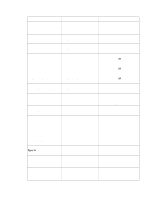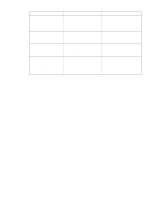HP 5500n HP Color LaserJet 5500 series printers - Software Technical Reference - Page 55
Head - Flip s Up, 4Head - Booklet Printing, Flip s Up, Booklet Printing
 |
View all HP 5500n manuals
Add to My Manuals
Save this manual to your list of manuals |
Page 55 highlights
• Type is on the Paper tab is set to Transparency, Cardstock, or Labels. • Size is is anything except Letter, Legal, A3, A4, A5, B4, B5 (Japanese Industry Standard, or JIS), Executive, 11 x 17, or custom sizes greater than or equal to 148 mm by 210 mm (5.8 inches by 8.3 inches) and less than or equal to 312 mm by 470 mm (12.3 inches by 18.5 inches). When Paper Size is set to Letter, Legal, or A4, clicking Print on Both Sides makes the Flip Pages Up and Booklet Printing options available. The default for both of these options is OFF. Flip Pages Up The Flip Pages Up check box, enabled only when Print on Both Sides is selected, is used to specify the duplex-binding option. The following table demonstrates the results of selecting this box, depending upon the paper orientation selected on the Basics tab. Table 5. Page orientation Orientation (Basics tab) Flip Pages Up selected Portrait Short-edge binding Landscape Long-edge binding Flip Pages Up not selected Long-edge binding Short-edge binding When Print on Both Sides is selected, the document preview image changes to show a spiral binding along either the left or the top edge of the page. In addition, a folded-over corner appears in the lower-right portion of the preview image, indicating that printing will occur on the back side. An arrow on the folded-over corner points in the direction that the pages would be flipped if they were bound together. Booklet Printing The Booklet Printing drop-down menu, visible when Print on Both Sides is selected, offers eight choices, two of which are based on the current paper size. The list contains the items like the following examples: • Off • [paper size] (Left Binding) • [paper size] (Right Binding) where [paper size] depends on the paper size set on the Paper tab. The following table shows the appropriate entries in the Booklet Printing drop-down menu for each selected paper size. Software Technical Reference PCL 5c and PCL 6 driver features 53