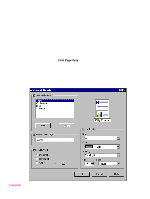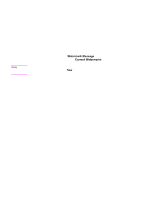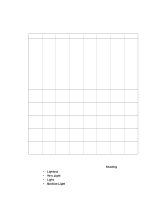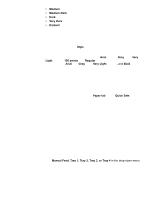HP 5500n HP Color LaserJet 5500 series printers - Software Technical Reference - Page 64
Head - Effects tab features, 4Head - Print Document On setting
 |
View all HP 5500n manuals
Add to My Manuals
Save this manual to your list of manuals |
Page 64 highlights
Effects tab features The Effects tab is used to create unique paper effects such as scaling and watermarks. Figure 18. Effects tab Print Document On setting Use Print Document On to format the document for one paper size and then print the document on a different paper size, with or without scaling the page image to fit the new paper size. The Print Document On control is disabled by any of the following conditions: • Percent of Normal Size is not 100. • Pages per Sheet (on the Finishing tab) is not 1. When Print Document On is selected, the drop-down menu shows the media sizes on which you can print. The list contains all standard media sizes supported by the selected media source and any custom sizes that you have created (if the currently selected media source is manual, auto, or any tray). When Print Document On is selected, Scale to Fit is automatically selected. 62 3 Driver features Software Technical Reference