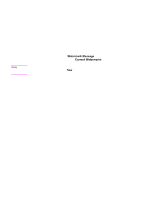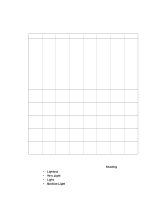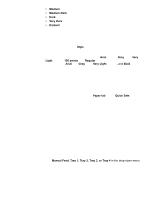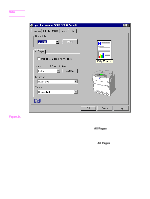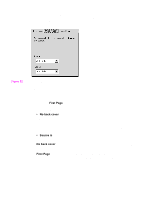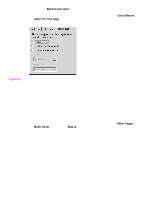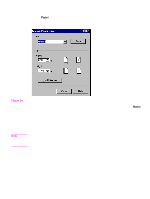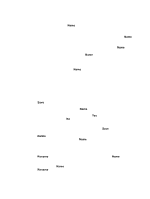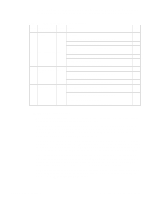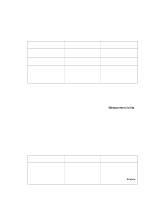HP 5500n HP Color LaserJet 5500 series printers - Software Technical Reference - Page 72
Head - Size is, Size is
 |
View all HP 5500n manuals
Add to My Manuals
Save this manual to your list of manuals |
Page 72 highlights
When the Back Cover mini-tab is active, clicking No back cover deactivates the drop-down menus, but does not change their value. No Bubble Help is available for the inactive drop-down menus. The settings revert to defaults when Use different paper for first page is selected again. Figure 23. Back Cover mini-tab Size is This feature actually functions as two controls: a drop-down menu that contains all the supported media sizes (including any user-defined custom sizes) and a text label that indicates the dimensions of the selected size. Moving the pointer over the text label causes the arrow to change to a gloved hand, which indicates that the area beneath the pointer is selectable. Clicking here toggles the units of measure between inches and millimeters, offering the same options on the dimensions label in the preview image. Selecting a new size from the drop-down menu updates the media-dimensions text label as well as the preview image. Changing the orientation (on the Basics tab) also updates the dimensions text label. Size can be specified only for the first page or for all pages. On the Other Pages and Back Cover mini-tabs, the Size is drop-down menu does not appear because the media size must be consistent for all pages of the job. Certain applications can override this command and specify different media sizes within a single document. Any change in the media size selection causes the Booklet Printing feature to be turned off. 70 3 Driver features Software Technical Reference