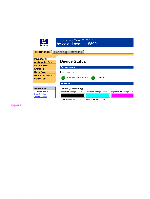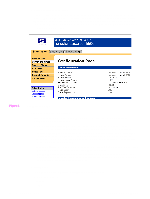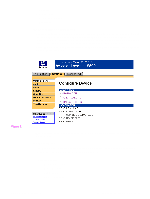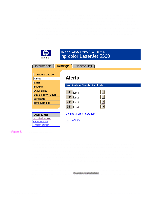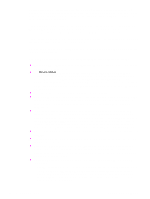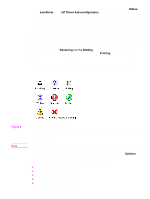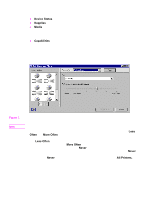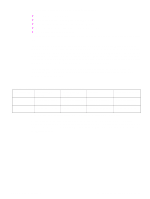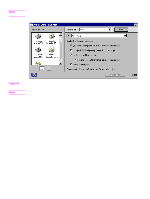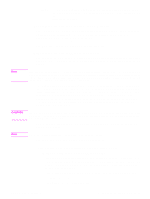HP 5500n HP Color LaserJet 5500 series printers - Software Technical Reference - Page 28
Windows NT 4.0, Windows 2000, and Windows XP do not support Printer Status and, Internet Explorer
 |
View all HP 5500n manuals
Add to My Manuals
Save this manual to your list of manuals |
Page 28 highlights
Printer Status and Alerts features are available for printers connected by means of a connection, whether direct or over a network, that supports bidirectional functionality. The Printer Status and Alerts feature cannot be installed over infrared (IR) or serial ports. See "Bidirectional communication." For Windows 95, the Microsoft Winsock2 patch must first be installed. To download the Microsoft Winsock2 patch, go to http://www.microsoft.com/windows95/downloads/ contents/WUAdminTools/S_WUNetworkingTools/W95Sockets2/Default.asp. For all operating systems, the computer must have Internet Explorer version 4.72 or later installed; version 5.0 or later is recommended. HP Printer Status and Alerts communicates with the printer only during an active print job to minimize network traffic. The following restrictions apply to HP products that use Printer Status and Alerts: z Windows NT 4.0, Windows 2000, and Windows XP do not support Printer Status and Alerts with terminal servers. z For Device Status (printer icons in the status window), the computer must have Internet Explorer version 4.72.x or later installed. To find the version number, open Internet Explorer, click Help, and then click About Internet Explorer. Netscape browsers do not support Printer Status and Alerts. No Internet Explorer is necessary for getting status about jobs. Internet Explorer can be installed after installing Printer Status and Alerts. z Netscape browsers do not support HP Printer Status and Alerts. z On a few applications, such as Microsoft Excel and Seagate Crystal Reports, multiple copies of the same document show up in the Printer Status and Alerts window as separate jobs. This is because these applications actually send each copy as a separate job. z For Windows screen reader applications, such as Job Access With Speech from Freedom Scientific, the computer must have Internet Explorer version 5.0 or later installed. To find the version number, open Internet Explorer and click Help, and then click About Internet Explorer. Version 5.0 is reported as Version 5.00.x or later. No Internet Explorer is necessary for getting status about jobs for network-connected printers. Internet Explorer can be installed after installing Printer Status and Alerts. z When renaming a driver, job and device status will not be tracked until the computer is restarted. z Drivers added after Printer Status and Alerts is installed are not recognized until the computer is restarted. z Clicking the Cancel button in the Printer Status and Alerts window will not always cancel a job. This button sends a cancel request to the printer, but if the job has already been processed, it might not be possible to cancel the job (this is commonly the case with smaller jobs). z When using Printer Status and Alerts with Microsoft printer sharing, the following items apply: • The Microsoft patch "Vredir" is required if you want to use Printer Status and Alerts on a Windows 98 or Windows Me computer for a printer that has been shared directly from a computer with Windows NT 4.0, Windows 2000, or Windows XP installed. Failure to install the patch could cause an intermittent blue screen to appear on the client computer. 26 2 Software Description Software Technical Reference