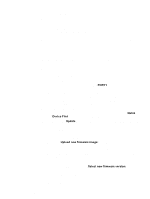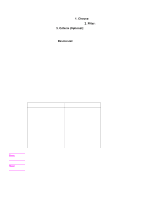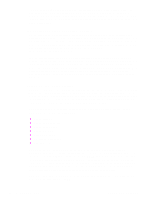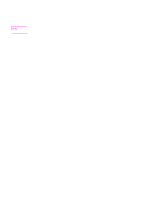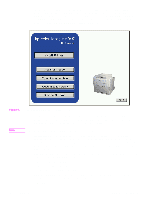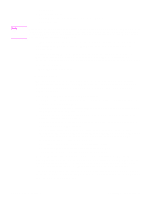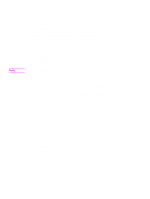HP 5500n HP Color LaserJet 5500 series printers - Software Technical Reference - Page 40
Start, Install Printer, Register Product, View Documentation
 |
View all HP 5500n manuals
Add to My Manuals
Save this manual to your list of manuals |
Page 40 highlights
The following illustration shows the main screen of the printing system software CD browser, which appears when you insert the printing software CD-ROM in your CDROM drive. If the screen does not appear when you insert the CD-ROM, click Start, click Run, click Browse..., navigate to the root directory of the CD-ROM, and then double-click the SETUP.EXE file to start the browser. Figure 9. Note Installation CD browser main screen The product software CD browser contains the following options for the HP LaserJet product. The text that follows each option listed below is approximately the same text that appears when you put the cursor on the option button. The options on your product might vary from the illustration. Install Printer - This wizard guides you through the installation of your HP LaserJet printing system. You are given the choice of performing a Typical Installation or a Custom Installation. If you select Typical Installation, only the necessary software will be installed. If you select Custom Installation, you can select the components you want to install. Register Product - This option can be used to register your HP LaserJet product now and to receive the following information at no cost: • notification of driver updates • technical support updates • news about emerging technologies View Documentation - This option can be used to view the HP LaserJet product documentation. The following document options are available: • Readme 38 2 Software Description Software Technical Reference