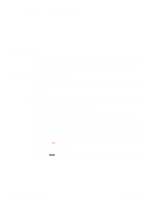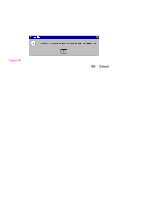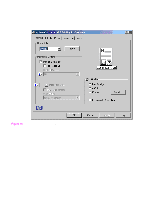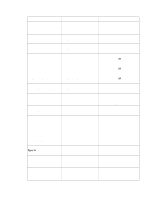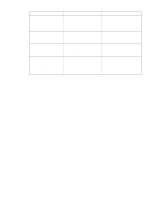HP 5500n HP Color LaserJet 5500 series printers - Software Technical Reference - Page 50
Table 4., Bubble Help messages, Condition, Effect, Message, Finishing, s per Sheet
 |
View all HP 5500n manuals
Add to My Manuals
Save this manual to your list of manuals |
Page 50 highlights
Table 4. Bubble Help messages Condition Effect Message Finishing tab: Pages per Sheet is greater than 1 Finishing tab: Booklet Printing is not available if Print on Both Sides check box is selected. To use this feature, set "Pages per Sheet" to 1 (see "Finishing" tab). Finishing tab: Pages per Sheet is greater than 1 Effects tab: To use this feature, set "Pages per Print Document On is not available. Sheet" to 1 (see "Finishing" tab ). Finishing tab: Pages per Sheet is greater than 1 Effects tab: To use this feature, set "Pages per % of Normal Size is not available. Sheet" to 1 (see "Finishing" tab ). Finishing tab: Finishing tab: Booklet Printing setting is any Pages per Sheet is not available. setting except Off. To use this feature, set the "Booklet Printing" option to Off (see "Finishing" tab). Finishing tab: Effects tab: To use this feature, set the "Booklet Booklet Printing setting is any Print Document On is not available. Printing" option to Off (see "Finishing" setting except Off. tab). Finishing tab: Effects tab: Booklet Printing setting is any % of Normal Size is not available. setting except Off. To use this feature, set the "Booklet Printing" option to Off (see "Finishing" tab). Effects tab: Effects tab: The Print Document On check % of Normal Size is not available. box is selected. To use this feature, turn off the "Print Document On:" option (see "Effects" tab). Effects tab: Paper tab: The Print Document On check a Help bubble points to Size Is. box is selected. Although your document will be formatted for the paper size indicated, it will be printed on the paper size specified on the "Effects" tab. Effects tab: Finishing tab: The Print Document On check Pages per Sheet is not available. box is selected. To use this feature, turn off the "Print Document On:" option (see "Effects" tab). Effects tab: Effects tab: To use this feature, set "% of Normal The % of Normal Size setting is Print Document On is not available. Size" to 100 (see "Effects" tab ). any value except 100%. Effects tab: Finishing tab: The % of Normal Size setting is Booklet Printing is not available. any value except 100%. To use this feature, set "% of Normal Size" to 100 (see "Effects" tab ). Effects tab: Finishing tab: The % of Normal Size setting is Pages per Sheet is not available. any value except 100%. To use this feature, set "% of Normal Size" to 100 (see "Effects" tab ). Paper tab: Finishing tab: Type Is setting is Transparency, Bubble Help points to the Print on Labels, or Envelope. Both Sides check box. This feature is not available with the currently selected paper type. (see Paper tab ) Paper tab: The Size Is setting is for any envelope. Finishing tab: Bubble Help points to the Print on Both Sides check box. This feature is not available with the currently selected paper size (see "Paper" tab). Paper tab: Finishing tab: The Size Is setting is for Bubble Help points to the Booklet anything except Letter, Legal, or Printing drop-down menu, which is A4. not available. To use this feature, set the paper size to Letter, Legal or A4 (see "Paper" tab). 48 3 Driver features Software Technical Reference