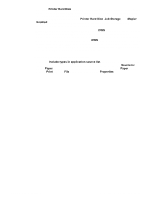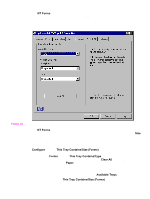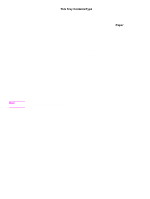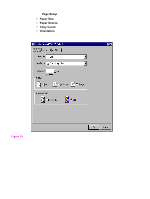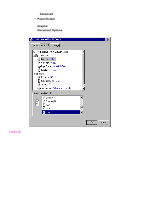HP 5500n HP Color LaserJet 5500 series printers - Software Technical Reference - Page 97
Head - Ignore Application Collation
 |
View all HP 5500n manuals
Add to My Manuals
Save this manual to your list of manuals |
Page 97 highlights
Note Step 5 Step 6 Step 7 Step 8 Click Open. If you want, specify a Font DIMM Name in the Add Font DIMM dialog box. Click OK. The selected printer cartridge metrics (.PCM) file appears in the Installed DIMMs list. Select the .PCM file to display a list of available fonts in the Fonts on DIMM list. Click OK to close the Add Font DIMM dialog box. The fonts on the DIMM should now be available on the system. When using font DIMMs with the PCL 5c and PCL 6 drivers: To install screen fonts that match the font DIMM, use the .HPB file specifically designed to work with that DIMM. If there are no screen fonts for the DIMM, use the .PCM file specifically designed to work with that DIMM. Ignore Application Collation The Ignore Application Collation check box is disabled and set to OFF when the Mopier Enabled check box is clear (not selected). The table below shows the expected behavior for a two-page print job when the number of copies is three. Table 11. Printer behavior with Ignore Application Collation settings Hard disk on printer Mopier Enabled check box Ignore Application Commands Pages sent Pages Application Collation sent by to printer output from Collation check box printer printer check box in Print dialog box Yes On On On QTY=3 1,2 1,2,1,2,1,2 Off None Yes On On On QTY=3 1,2 1,2,1,2,1,2 Yes On Off Off Copies=3 1,2 1,1,1,2,2,2 Yes/No Off Off On Copies=1 1,2,1,2,1,2 1,2,1,2,1,2 Yes/No Off Off Off Copies=3 1,2 1,1,1,2,2,2 Yes/No Off Off None Copies=1 1,2,1,2,1,2 1,2,1,2,1,2 Yes/No Off Off None Copies=3 1,2 1,1,1,2,2,2 No On On On QTY=3 1,2 1, 2 Off None No On Off On QTY=3 1,2 1, 2 Off None Placing the Ignore Application Collation setting in the printer properties means that, on a Windows NT network, clients connecting to the printer through a network share cannot change its value; only the print queue administrator has the power to decide how the printer driver is set up. Software Technical Reference PCL 5c and PCL 6 driver features 95