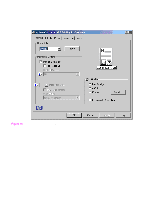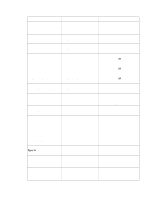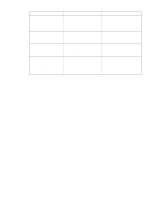HP 5500n HP Color LaserJet 5500 series printers - Software Technical Reference - Page 54
Head - User’s Manual, 4Head - Custom Quick Sets, 3Head - Document Options
 |
View all HP 5500n manuals
Add to My Manuals
Save this manual to your list of manuals |
Page 54 highlights
User's Manual This setting provides a quick set for optimal printing of the use guide (User's Manual), as shown in the following illustration. Figure 13. Finishing tab - User's Manual Quick Set Custom Quick Sets When you change any of the default settings on the Finishing tab or any of the other tabs, the name in the Quick Set drop-down menu dynamically changes to Untitled. If you want to save this configuration as a quick set, highlight the word Untitled, type the name you want for your new quick set, and click Save. Quick sets are saved in the system registry. To delete a quick set, select it from the dropdown menu and click Delete. You can store a maximum of ten user-defined Quick Sets on a particular system. If you attempt to save too many, a message box appears that reads, "There are too many Quick Sets defined. Please delete some before adding new ones." Document Options Print on Both Sides option The default setting for the Print on Both Sides option is OFF (not selected). Print on Both Sides is not available when: 52 3 Driver features Software Technical Reference