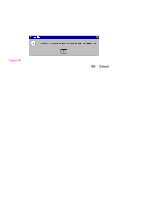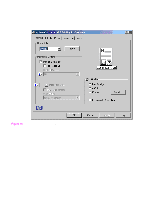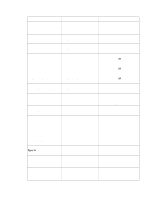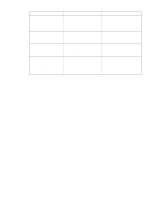HP 5500n HP Color LaserJet 5500 series printers - Software Technical Reference - Page 53
Head - Quick Sets, 4Head - Defaults, Defaults, User°s Manual, Untitled
 |
View all HP 5500n manuals
Add to My Manuals
Save this manual to your list of manuals |
Page 53 highlights
Switching between tabs does not change the location or appearance of the preview image. When you move the mouse over the preview image, the mouse cursor will change from an arrow to a gloved hand. You can toggle between portrait and landscape page orientation by clicking on the image. The light-yellow dimensions label that appears below the preview image reflects the selected page size. The horizontal dimension is always first, so the order of the numbers will reverse when the orientation changes. Click on the label to toggle between English and metric units. Quick Sets This group box is present on each tab for the driver. Quick sets are either preset or user-defined printing specifications (such as paper size, pages per sheet, and so on). Defaults The default setting is Defaults. Other settings are User's Manual and Untitled. When Defaults is selected, nearly all settings are restored to the combination that existed after the driver was installed. However, if the attribute combinations associated with watermark definitions, custom paper sizes, or the User's Manual quick set have been changed or deleted, the original settings are not restored. The Defaults setting appears automatically if no other driver settings have been changed since the driver was installed, or if all driver settings match the original settings. Otherwise, the setting in the Quick Sets menu will be the same label that appeared when you last closed the printing Properties dialog box by clicking OK. Software Technical Reference PCL 5c and PCL 6 driver features 51