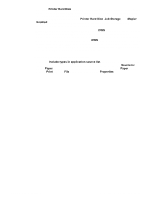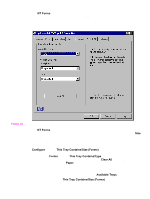HP 5500n HP Color LaserJet 5500 series printers - Software Technical Reference - Page 94
Head - Other Options, 3Head - Storage, 3Head - Printer Memory, Mopier Enabled, Job Storage Enabled
 |
View all HP 5500n manuals
Add to My Manuals
Save this manual to your list of manuals |
Page 94 highlights
Other Options The Other Options group box contains a single More command button. Clicking the More button opens the More Configuration Options dialog box. Figure 31. More Configuration Options dialog box Storage In Storage, you can specify whether a printer hard disk is installed and whether Job Storage is enabled. Job Storage is enabled by default. The printer hard disk control can be set manually or updated by a successful bidirectional communication query using the Update Now button in environments supporting bidirectional communication. Job Storage Enabled determines whether Job Storage appears as a feature on the Destination tab. Because this is the only possible Destination Feature for the HP LaserJet product, this also determines whether the Destination tab appears. When the Printer Hard Disk check box is disabled, a Bubble Help message appears next to the Mopier Enabled and Job Storage Enabled check boxes, explaining that a printer hard disk and at least 96 MB of Total Printer Memory are required to enable these features. Printer Memory Total Memory. This shows the total amount of memory physically installed in the printer. The default values for Total Printer Memory are specified in the Printer Model section of the Configuration tab and are based on the printer model. 92 3 Driver features Software Technical Reference