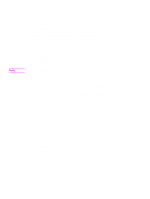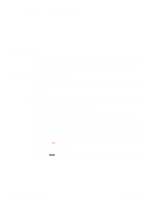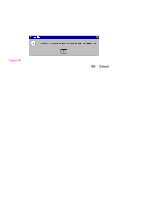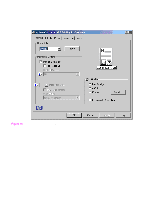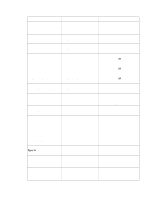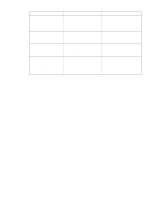HP 5500n HP Color LaserJet 5500 series printers - Software Technical Reference - Page 47
Chap Title - Driver features, 1Head - Introduction, 1Head - PCL 5c and PCL 6 driver features - windows 7 print driver
 |
View all HP 5500n manuals
Add to My Manuals
Save this manual to your list of manuals |
Page 47 highlights
3 Driver features Introduction This chapter describes the features of the PCL 5c and PCL 6 printing system drivers in one section, and the Windows PS driver in another. The third section describes the structure and availability of the printing-system software CD-ROM. PCL 5c and PCL 6 driver features This section describes the options available on each tab of the PCL 6 and PCL 5c driver interfaces. Help system The HP LaserJet PCL 6 and PCL 5c drivers include a full-featured Help system to provide assistance with printing and configuration options. What's this? Help In Windows 95, Windows 98, Windows Me, Windows NT 4.0, Windows 2000, and Windows XP, "What's this?" Help is supported. You can gain access to "What's this?" Help messages in any of the following ways: • Right-click a control and click What's this?, and a pop-up Help window appears. • Click the ? button at the upper-right corner of the frame, next to the X, to change the cursor to an arrow with a question mark. Use this special cursor to select a control, and the pop-up Help window for that feature appears. • Press the F1 key, and the Help window for the currently selected control appears. Context-sensitive Help Press the Help button on a driver tab or in a dialog box, and context-sensitive Help appears. Software Technical Reference Introduction 45