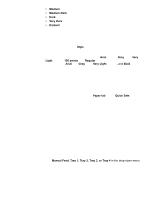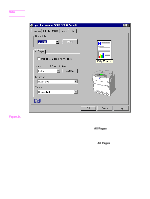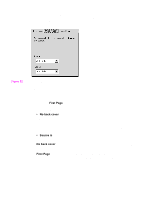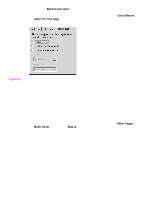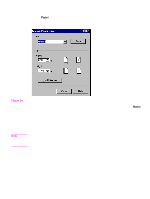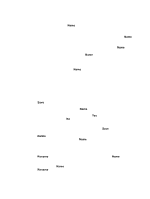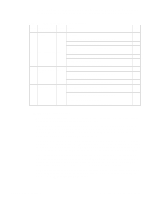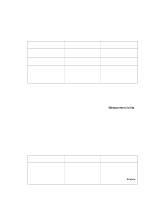HP 5500n HP Color LaserJet 5500 series printers - Software Technical Reference - Page 74
Head - Name drop-down menu, 3Head - Dynamic command button
 |
View all HP 5500n manuals
Add to My Manuals
Save this manual to your list of manuals |
Page 74 highlights
Name drop-down menu The Name drop-down menu displays the name of the last selected custom paper size. Use the Name drop-down menu to type new names for custom paper sizes and to select from the list of currently defined custom paper sizes. The name displayed in the Name drop-down menu is one of three things, depending upon the following conditions: • If a saved custom paper size has been selected from the drop-down menu and the other controls in the dialog box have not been changed since then, the Name dropdown menu displays the name of the last selected custom paper size. • If the width or height controls have been changed since a custom size was selected or saved, or if a saved paper size has just been deleted, then the Name drop-down menu displays the default name of Untitled. • If a new name has been typed into the Name drop-down menu for the purpose of saving a new size or renaming an existing size, then that new name will remain in the drop-down menu display until a saved custom paper size has been selected from the drop-down menu. If you type a new name into the Name drop-down menu, but then do not click the Save button, you should be able to change the width and height values without losing the name. However, if a saved paper-size name is selected from the drop-down menu, any unsaved name or size values are lost without warning, and replaced by the values of the selected custom paper size. Dynamic command button The button located to the right of the Name drop-down menu has three possible labels: Save, Delete, and Rename. • Save is the button title whenever the height and width values have been changed since the last save or since the selection of an existing custom paper size. Clicking the button causes the name in the Name drop-down menu to be compared against each of the saved names. If a duplicate is found, a dialog box appears, asking if it is okay to replace the existing item. If you click Yes, the old item is updated with the new values. If you click No, the driver returns to the Custom Paper Size dialog box, where you can type a different name.The new name is compared only against the list of user-defined custom paper names, and not against the standard papersize names. Whenever the command button has the Save title, it is the default button. • Delete is the button title whenever the name of an existing (previously saved) custom paper size appears in the Name drop-down menu, such as immediately after selecting an item from the drop-down menu or clicking the Save button. Clicking the Delete button causes the saved custom paper size to be deleted, after which the Name drop-down menu changes to Untitled, the height and width controls are unchanged, and the button title changes to Save. • Rename is the button title when you type something into the Name drop-down menu after selecting an existing custom paper size from the drop-down menu. If no duplicate is found, the name of the stored custom paper size changes to match the contents of the Name drop-down menu. Whenever the command button has the Rename title, it is also the default button. 72 3 Driver features Software Technical Reference