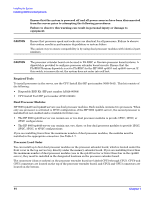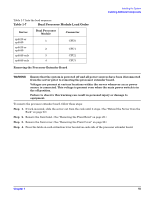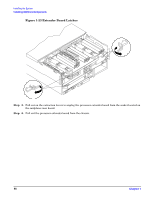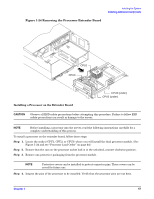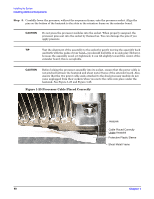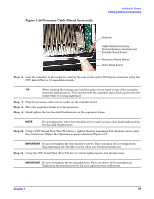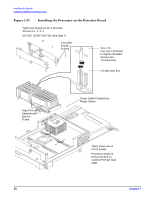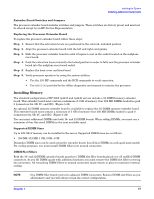HP 9000 rp4410-4 Installation Guide, Sixth Edition - HP 9000 rp4410/rp4440 - Page 49
Processor Cable Placed, Incorrectly
 |
View all HP 9000 rp4410-4 manuals
Add to My Manuals
Save this manual to your list of manuals |
Page 49 highlights
Figure 1-26 Processor Cable Placed Incorrectly Installing the System Installing Additional Components Heatsink Cable Placed Incorrectly Pinched Between Heatsink and Extender Board Frame Protective Plastic Sleeve Sheet Metal Frame Step 6. Lock the assembly to the socket by rotating the cam on the socket 180 degrees clockwise using the CPU Install Tool or 2.5-mm Allen wrench. TIP When rotating the locking cam, hold the palm of your hand on top of the assembly and exert light pressure. This ensures that the assembly stays flush and level to the socket while it is being tightened. Step 7. Plug the processor cable into its socket on the extender board. Step 8. Place the sequencer frame over the processor. Step 9. Hand tighten the two knurled thumbscrews on the sequencer frame. NOTE Do not tighten the other four shoulder screws until you have first hand-tightened the two knurled thumbscrews. Step 10. Using a CPU Install Tool (Torx T15 driver), tighten the four remaining T15 shoulder screws until they bottom out. Follow the tightening sequence shown in Figure 1-27. IMPORTANT Do not overtighten the four shoulder screws. They can shear off if overtightened. Stop tightening the shoulder screws when you feel them bottom out. Step 11. Using the CPU Install Tool (Torx T15 driver), finish tightening the two thumbscrews. IMPORTANT Do not overtighten the two thumbscrews. They can shear off if overtightened. Tightening the thumbscrews by 1/4 turn tightens them sufficiently. Chapter 1 49